Printing
Printers are available in most classrooms, public spaces, departments, and collaborative workspaces including the Learning Commons, Campus library, and downtown Oshawa locations.
Installing printer (Windows)
Installing printer (Mac)
Installing colour printers for SW100 and Campus Library locations
Installing printer (via Software Portal)
-
How do I log in to Papercut and check my print credit balance?
PaperCut is a printing management system to view your print balance, redeem top-up cards and view printing history. To login to PaperCut you must be on campus or connected to VPN (faculty/staff only). PaperCut is also another option to upload and print documents.
Log in
- Log into the PaperCut web portal using your student number and network password. Please note PaperCut web portal will only work if you are on campus or connected to VPN.
Check print balance
- Select the Summary tab on the left-hand side to view your balance.
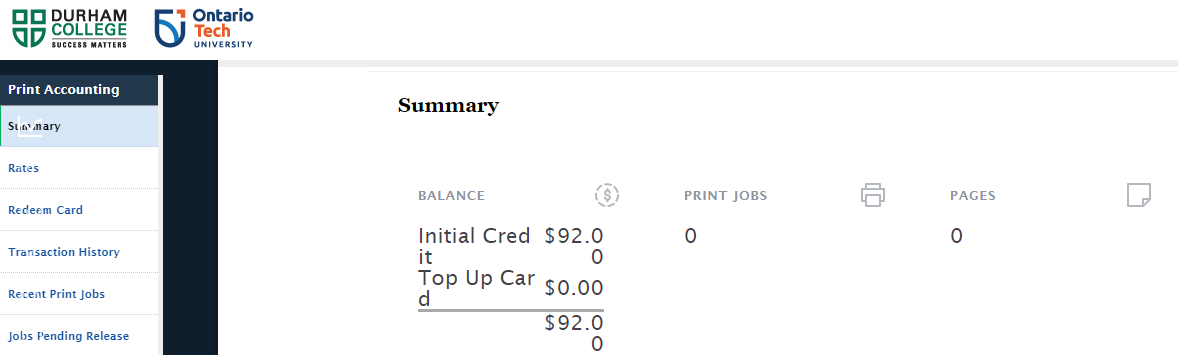
-
How many print credits do I get and how do I purchase more?
All full-time students who attend Ontario Tech and have paid their IT fee will receive $5 in print credits on their student's account each academic year (September 1 to August 31). Print credits expire at the end of August and reset on September 1 of each year.
Students who require additional print packs can purchase top up cards online through the Durham College Campus Boostore via the links below. Print credits purchased here may be used anywhere on campus by students and employees of either Ontario Tech University or Durham College. Please note that print credit packs expire August 31 each year.
Faculty and staff
Faculty and staff have access to network multi-functional printers as well as Ricoh photocopiers within their faculty or department. View Printer installation for faculty and staff instructions to install a printer using the Software Portal.
