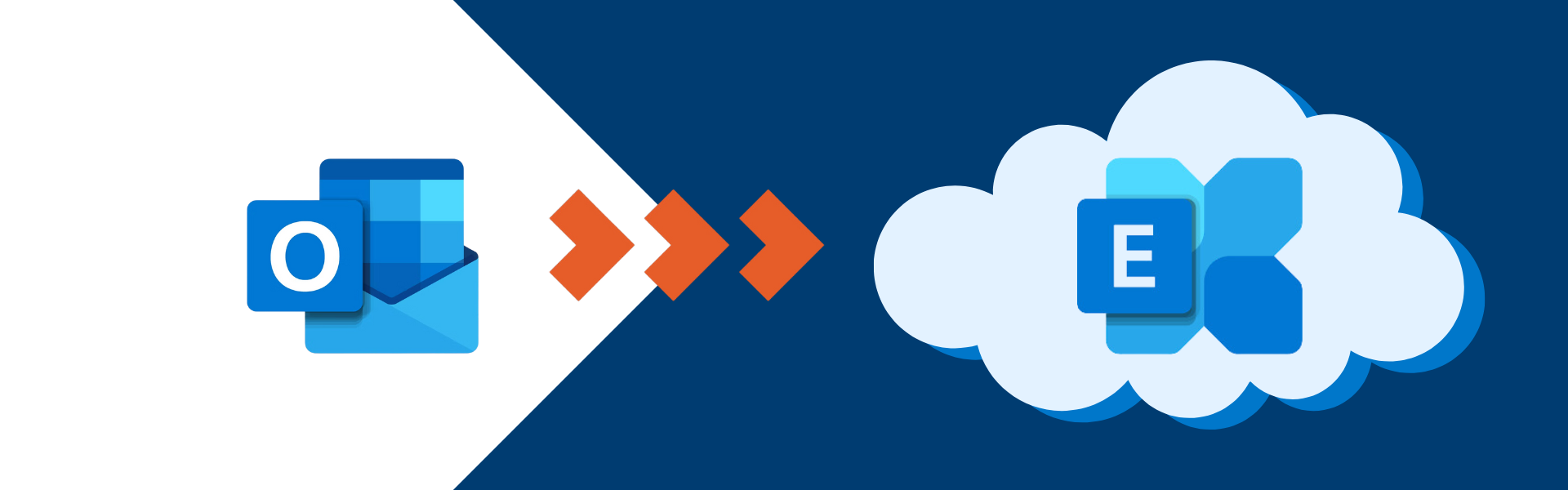Transition of ontariotechu.ca email to a cloud-based solution
Overview
Please note: The following information only applies to Ontario Tech faculty and staff.
During the period of Friday, February 21 to Monday, February 24, the university’s Information Technology (IT) Services team transition all faculty and staff Outlook (@ontariotechu.ca) email accounts from physical on-campus servers to a cloud-based solution, Microsoft Exchange Online. During this time, Ontario Tech Outlook was not available for use.
This carefully considered shift works to enhance the university's digital infrastructure, ensuring it remains secure, reliable, and able to accommodate the university’s future growth. The decision to proceed with this transition follows a thorough Privacy Impact Analysis conducted by the Office of the University Secretary and General Counsel.
Major benefits
- Enhanced accessibility: Access email anytime, anywhere, and from any device with Internet connectivity. Whether on campus, working from home, or traveling, email is always within reach.
- Improved security: The platform offers advanced security features, including robust encryption, ensuring information and Ontario Tech data and communications remain secure and protected.
What moved over?
- Individual Ontario Tech Outlook mailboxes (@ontariotechu.ca)
- Shared Outlook mailboxes (@ontariotechu.ca)
- All Outlook emails including attachments, flagged items and categories
- Email folders
- Calendar content
- Contacts
- Outlook distribution lists
- Outlook meeting rooms
Timeline
This transition took place from 6 p.m. on Friday, February 21 to 6 a.m. on Monday, February 24.
Step to follow after the email transition
Step 1: Email activation
After you login for the first time after the transition, you will be prompted with a blue pop-up page to guide you through the process. Access to the rest of your desktop will be restricted until this quick step is finished. Once the process is finished, Outlook will open to your personal @ontariotechu.ca mailbox.
Exceptions
Staff and faculty who use a Ontario Tech Mac laptop, a personal device, or device purchased by a department or with research funds, will NOT see the blue pop-up page and will need to complete the process manually.
Step 2: Shared mailboxes
Before the transition, we encourage staff and faculty to take note of the names of the shared mailboxes they use, including the usernames and passwords. After the transition, most shared mailboxes will appear automatically. However, if any do not, you can manually add them.
Step 3: Mobile devices
Additionally, if you have Outlook set up on other devices, such as a phone or tablet, you will need to reconfigure the app on your device.
Email transition related impacts
Following the email transition, you may see some changes to your mailbox. Please be aware that many of these issues will be resolved shortly after the transition.
- Following the email transition, Outlook performance may be slower than usual for a few hours.
- Durham College staff and faculty will no longer appear in Ontario Tech's Outlook Global Address List. If you frequently collaborate with Durham College partners, save important email addresses in advance or use the Durham College Employee Directory. Our team is working with Durham College IT to restore this information at a later date.
- Calendar and email colour categories may appear slightly different.
- If your Outlook signature does not transfer over, visit the Communications and Marketing website to recreate it.
- Email folders will be automatically alphabetized. If you previously arranged them differently, you will need to reorder them manually.
- The newly introduced feature is the Junk folder. If you notice any missing emails, check the Junk folder first. If they were put there, please mark as "not junk" to remember the sender.
- Most users using Google Drive Backup or Outlook Google Meet plugin be disconnected from Google Drive and will need to reconnect by signing back in. Outlook should be restarted once users have signed back in.
- You might notice unread emails; these are duplicates and can be deleted.
- The Outlook webmail URL will change but forwarding will be in place:
- Current: email.ontariotechu.ca
- New: outlook.com/ontariotechu.ca