Microsoft Office 365 ProPlus install instructions
Follow the instructions that match your needs. If you encounter any issues, please contact softwaresupport@ontariotechu.ca for assistance.
Step 1: Visit office.com and select the Sign-in button.
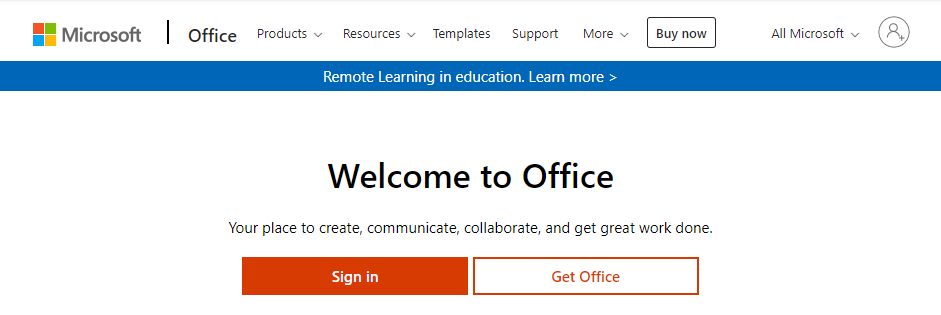
Step 2: Enter your @ontariotechu.ca or @OntarioTechU.Net email address and select Next.
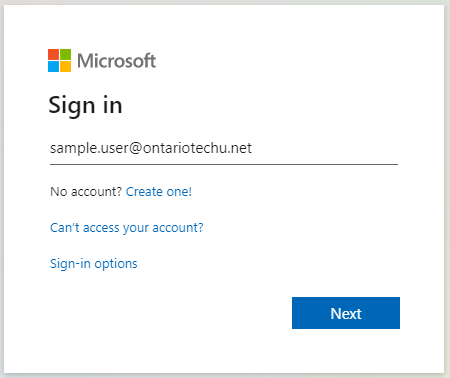
Step 3: You will be redirected to the Ontario Tech sign-in portal. Enter your Banner/Student ID and network password. Select Sign in.
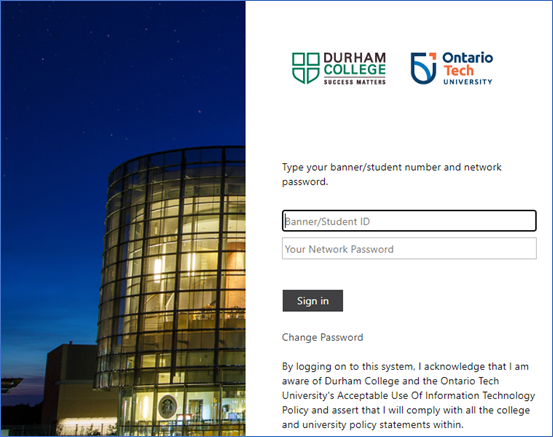
Step 4: You will then be prompted to set up MFA (Multi-Factor Authentication), or to accept the MFA prompt on your phone if you have already configured MFA.
Step 5: You will now be signed in to Office 365. Select the Install Office dropdown and then Office 365 apps. The download should start automatically.
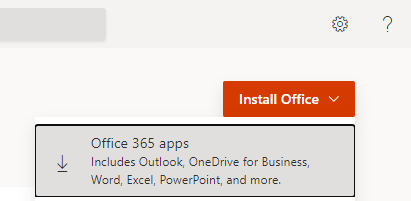
Step 5: Run the downloaded installer to install Office 365 ProPlus on your device.
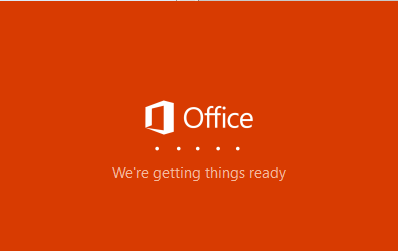
Note: If you currently have Office 2019 or older on your computer you may need to uninstall it first. To do so download and run the Office uninstall tool and follow the prompts.