Multi-factor authentication
To protect our Ontario Tech community, our data and the university’s infrastructure from cyber-attacks, Information Technology Services deploys a Multi-factor authentication (MFA) tool which is required when accessing essential university systems. MFA is the most effective way of protecting both our Ontario Tech credentials and the Ontario Tech resources we access with those credentials. With MFA, we can ensure that all of our data remains safe and uncompromised.
University tech systems covered by MFA:
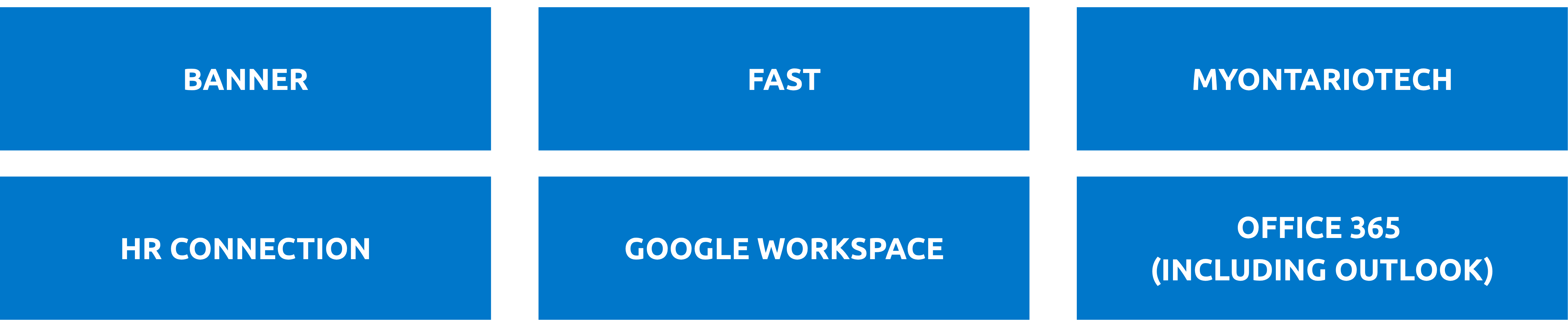
MFA requires you to provide more than one form of identification at the time of login to ensure that you are who you claim to be. The premise is very simple. Instead of using just a Banner ID and password to access your data, another factor is required. The other factor can be a push notification sent to your mobile device, which you will accept by pressing a button within an app (this is the easiest method), or a hardware token which is a small fob that generates passcodes for access.
What does that mean to me?
- If you have an Ontario Tech provided mobile device or your personal phone is subsidized by Ontario Tech, you are required to set up an account by downloading the Duo Mobile application for authentication.
- If you do NOT have an Ontario Tech mobile device, you have an option to choose between downloading the Duo Mobile application on your personal mobile device or receiving an MFA hardware token (fob).
Below select the set up instructions that apply to you:
Installing Duo Mobile
Using Duo Mobile
FAQs
-
What happens if I forgot my mobile device/hardware token (fob) and require access?
Please contact the IT Service Desk and you will be provided with a temporary 24-hour code.
-
What happens if I am travelling and require access?
Make sure you have your mobile device and/or hardware token (fob) with your Duo account activated and connected to Wi-Fi or cellphone data. If you do not have your mobile device/hardware token (fob) with you and require access, please contact the IT Service Desk during their regular business hours to request a temporary 24-hour passcode.
-
What happens if my hardware token (fob) stops working or I lost it?
Please contact the IT Service Desk and you will be given a temporary 24-hour code. The process of issuing you a new hardware token (fob) will start.
-
I have a new full-time/contract employee starting in our department, how do I start the process of MFA enrollment?
Please send an email to MFA@ontariotechu.ca to start the process.
-
I have a work-study student starting in our department, do they require access to MFA?
Work study-students should also enroll into MFA, especially if using Ontario Tech systems such as Banner or Fast. Please contact MFA@ontariotechu.ca to start the enrollment process.
Please note: we do not issue hardware tokens (fobs) to work-study students.
-
I changed my mobile device/mobile number, what do I do?
Please contact the IT Service Desk or email MFA@ontariotechu.ca. They will be able to assist with re-activating your account.
-
I enrolled into Duo but I'm being prompted twice. Why is that?
In order to avoid seeing multiple security prompts, we recommend de-enrolling from Google 2-Step Verification (2SV) after completing the Duo enrollment. To de-enroll from Google 2SV please follow the Turn off 2-Step Verification instructions. Please note: This process is optional, and you may remain enrolled in Google 2SV if you want to maintain an extra security layer.
-
What device permissions does Duo Mobile require?
Duo Mobile cannot access data such as your contacts, photos, messages, or emails. However, the app does require a few device permissions: