Switching between Duo factors
If you require to change your default factor from mobile device to hardware token (fob), hardware token (fob) to mobile device, or enter a temporary passcode provided by the IT Service Desk. Please follow the below steps.
Step 1: Select Other options.

Step 2: Select the option that applies to you:
If you enrolled using a mobile device |
If you enrolled using a hardware token (fob) |
If you enrolled with both factors |
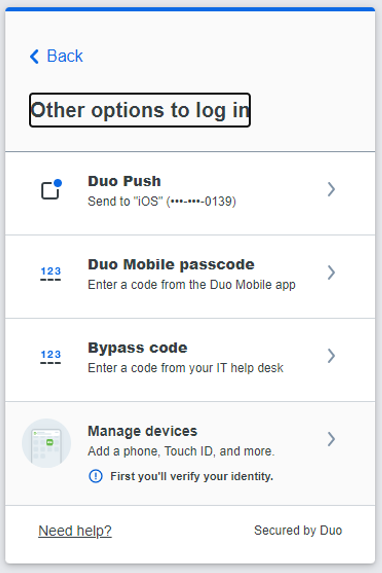 |
 |
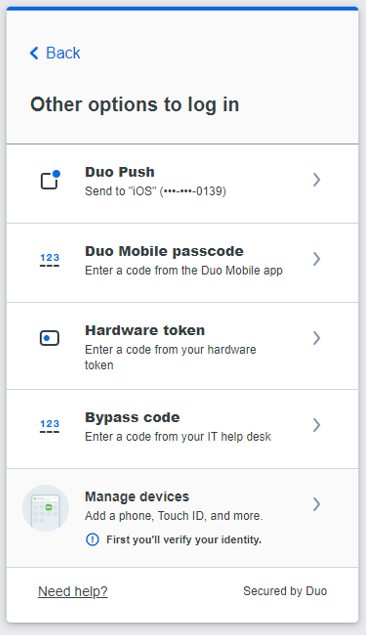 |
|
|
|
