Installing software using Software Center
Faculty and staff
Most software for use by faculty and staff is available on the Ontario Tech Software Portal website. However, some software is instead available via the Software Center tool preinstalled on your laptop. If you have been instructed to download your software using the Software Center please follow the instructions below.
To download software off-campus using Software Center you will require a connection to the ONCAMPUS network through VPN. If you do not have access to VPN, please complete the VPN Request form.
Step 1: Connect to VPN.
- GlobalProtect VPN Installation Instructions for Windows
- GlobalProtect VPN Installation Instructions for Mac
Step 2: Download software.
- In the Start Menu under the Configuration Manager folder launch Software Center.
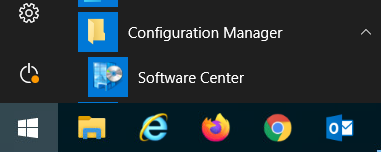
- Select the desired software from the list of available titles.
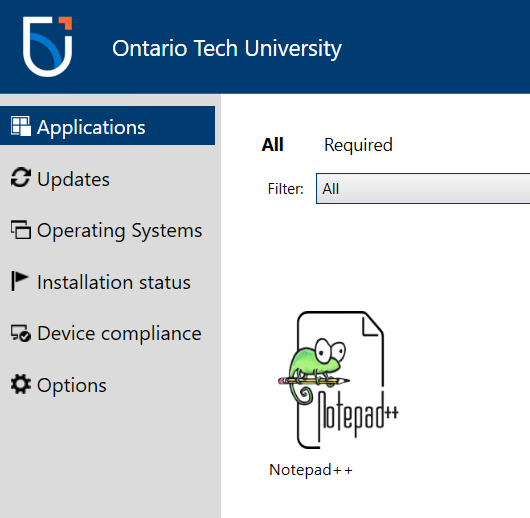
- Click the Install button and the software will automatically be installed onto your machine.
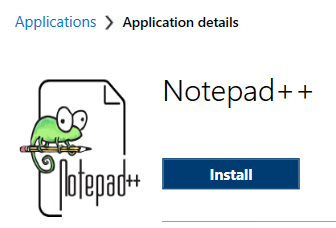
It may take a few hours for software that was assigned to you to show up in the Software Center. If you were recently assigned software and it's not showing up in the Software Center you can manually trigger a refresh by following the below steps.
-
How to manually trigger a refresh in the Software Center:
Step 1: Search the Start Menu for Control Panel and launch it.
Step 2: Select System and Security.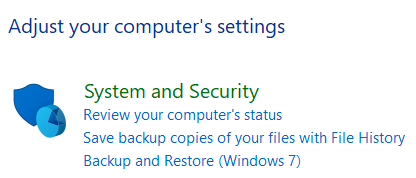
Step 3: From the list select Configuration Manager.

Step 4: Under the Actions tab select Machine Policy Retrieval & Evaluation Cycle and then click Run Now.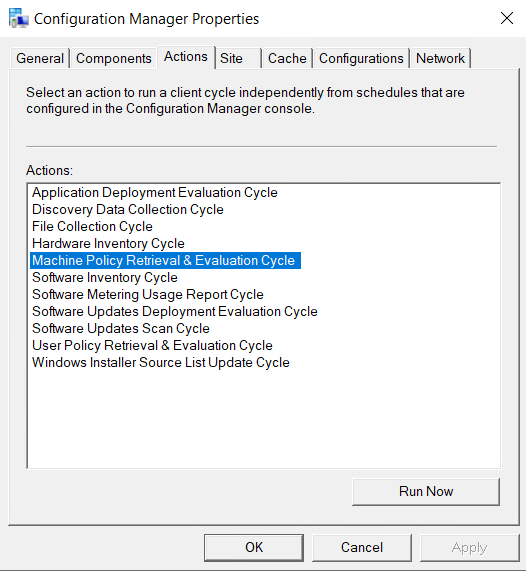
The software should show up in Software Center within 30 seconds.
