Pronouns for Microsoft 365
Staff and faculty at Ontario Tech can now choose to set their pronouns for their Microsoft 365 accounts. Should you choose to share your pronouns, they will be displayed in your profile card across Microsoft 365 products such as Outlook and Teams. Additionally, we are adding the option to include pronunciation of names as well.
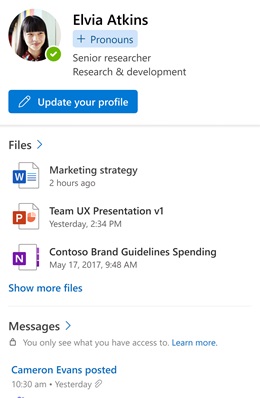
-
How can I setup my pronouns?
Step 1: Log into email.ontariotechu.ca with your Banner ID and network password.
Step 2: Open your sent items folder and open an email message sent by your account.
Step 3: Select your name at the top of the message to view your profile card. Select + Pronouns or the pronouns listed below your name.
Step 4: To add or change your pronouns, select from the examples or enter your own. To delete, remove your pronouns.
Step 5: Select Save to update your profile. Changes are updated and reflected on your profile card immediately.
Step 6: Select Got it to exit the confirmation dialog.
-
Who can see my pronouns?
By default, pronouns are not set and not visible. Once set, they will be visible to everyone at Ontario Tech University. You can unset your pronouns at any time.