Guide to set up Outlook after email transition: MacOS
After your email is transitioned, please follow the below steps to update Outlook to connect to your transitioned mailbox.
Step 1: Open Outlook. Please ensure your Outlook is in Legacy Mode. If you aren't in Legacy Mode you can switch by selecting Help then Revert to Legacy Outlook.

Step 2: Under the Tools menu select Accounts.
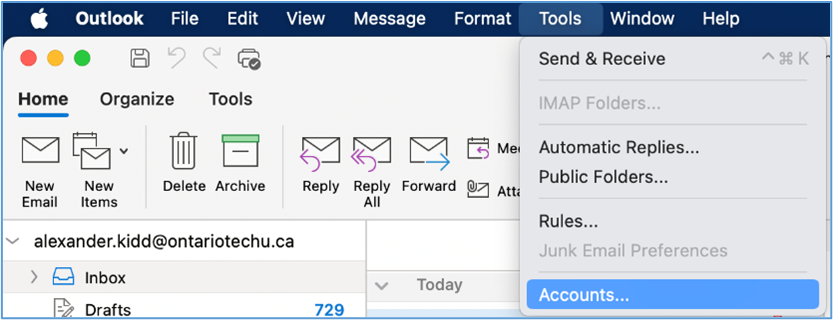
Step 3: Select your account from the list and then select the Minus button in the bottom-left to sign out of your account. When prompted to sign out of the account, select Sign Out. Repeat for any other accounts in the list.
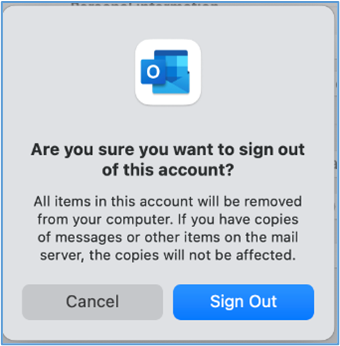
Step 4: Select the Add button and then select Add an Account….
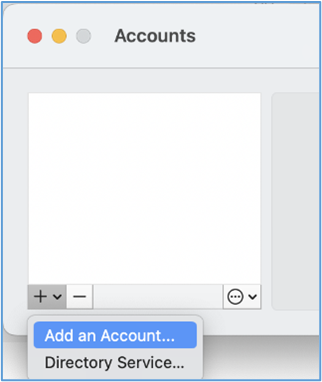
Step 5: Enter your @ontariotechu.ca email address and select Continue.
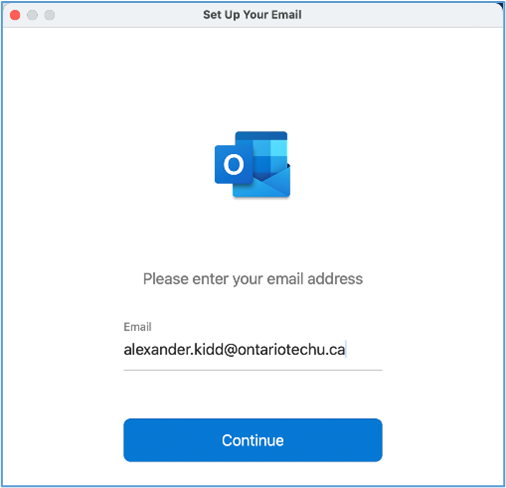
Step 6: If prompted to sign in, enter your Banner ID and network password. Select Sign in.
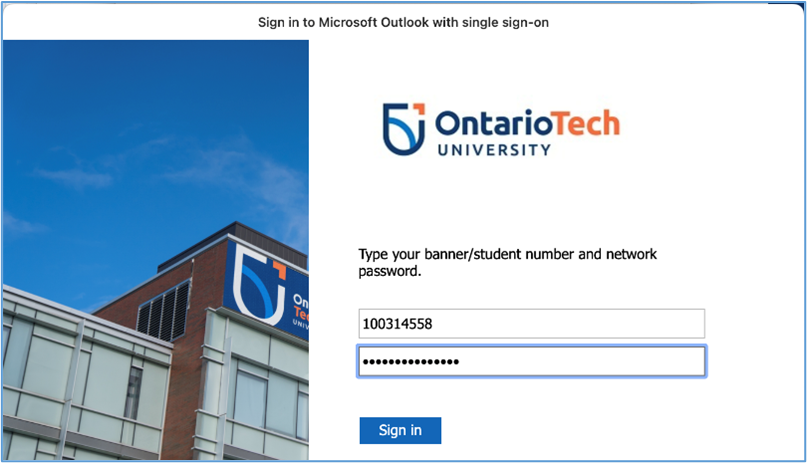
Step 7: After successfully adding your mailbox. Select Done.
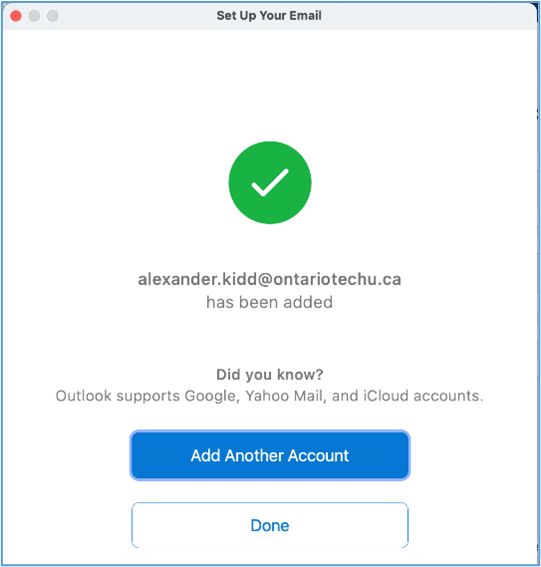
For any issues, please reach out to the IT Service Desk.