Guide to set up Outlook after email transition: Android
-
Remove existing account
Step 1: Open the Outlook app.
Step 2: Open the sidebar and select the Settings cog in the bottom-left corner.
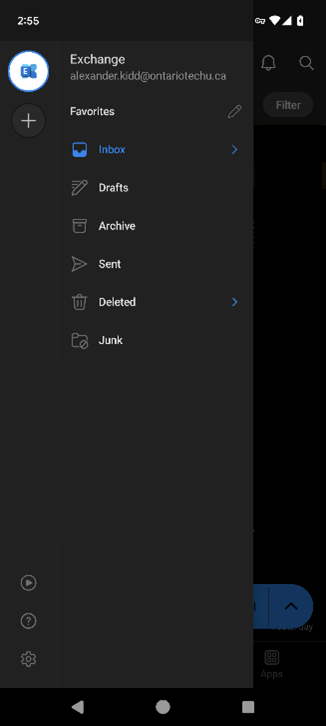
Step 3: Select Accounts.
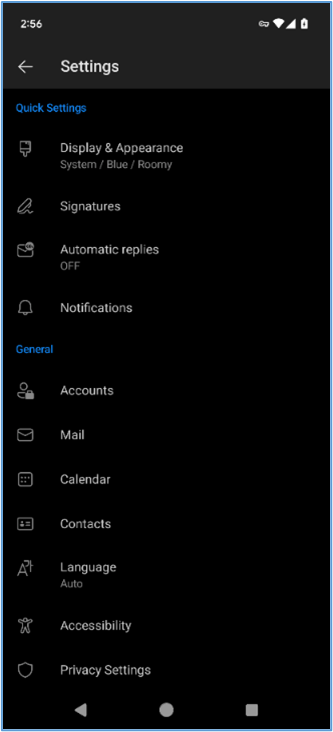
Step 4: Select Remove Account.
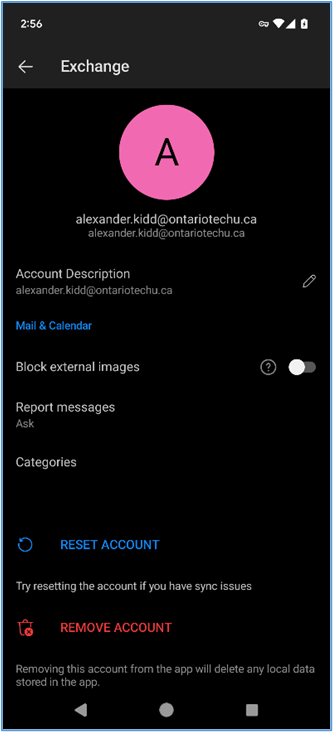
Step 5: Select Remove from this device and then select Remove.
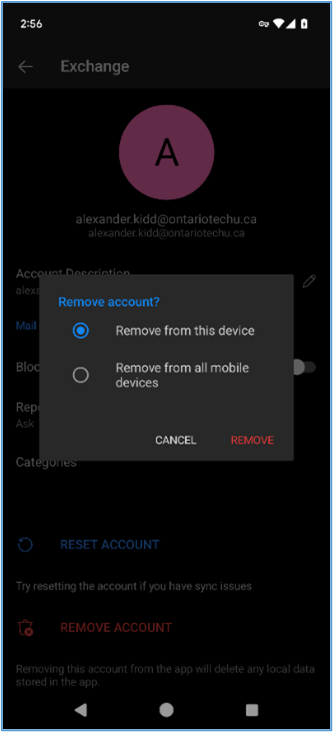
-
Add new account
Step 1: Visit the Play Store and download the Outlook app if it is not already downloaded on your mobile device.
Step 2: In the Outlook app select Add Account. If an Accounts Found screen appears, select Skip.
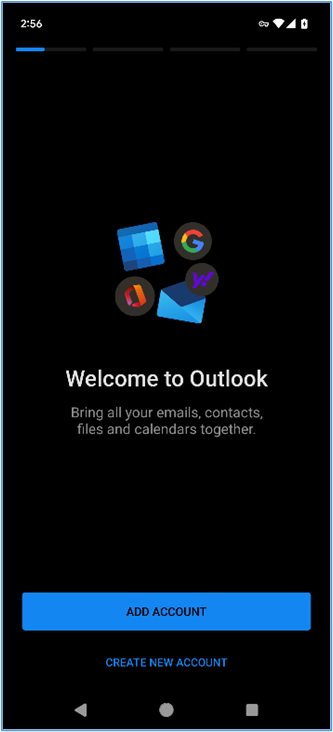
Step 3: Enter your @ontariotechu.ca email address and select Continue.
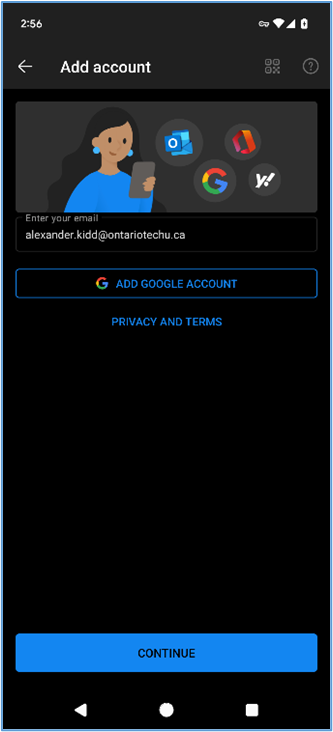
Step 4: Remove your pre-filled email address and enter your Banner ID and Network Password. Select Sign In.
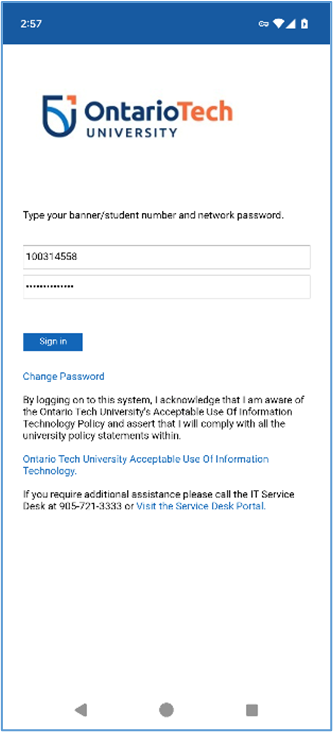
Set up your shared mailboxes: Android
