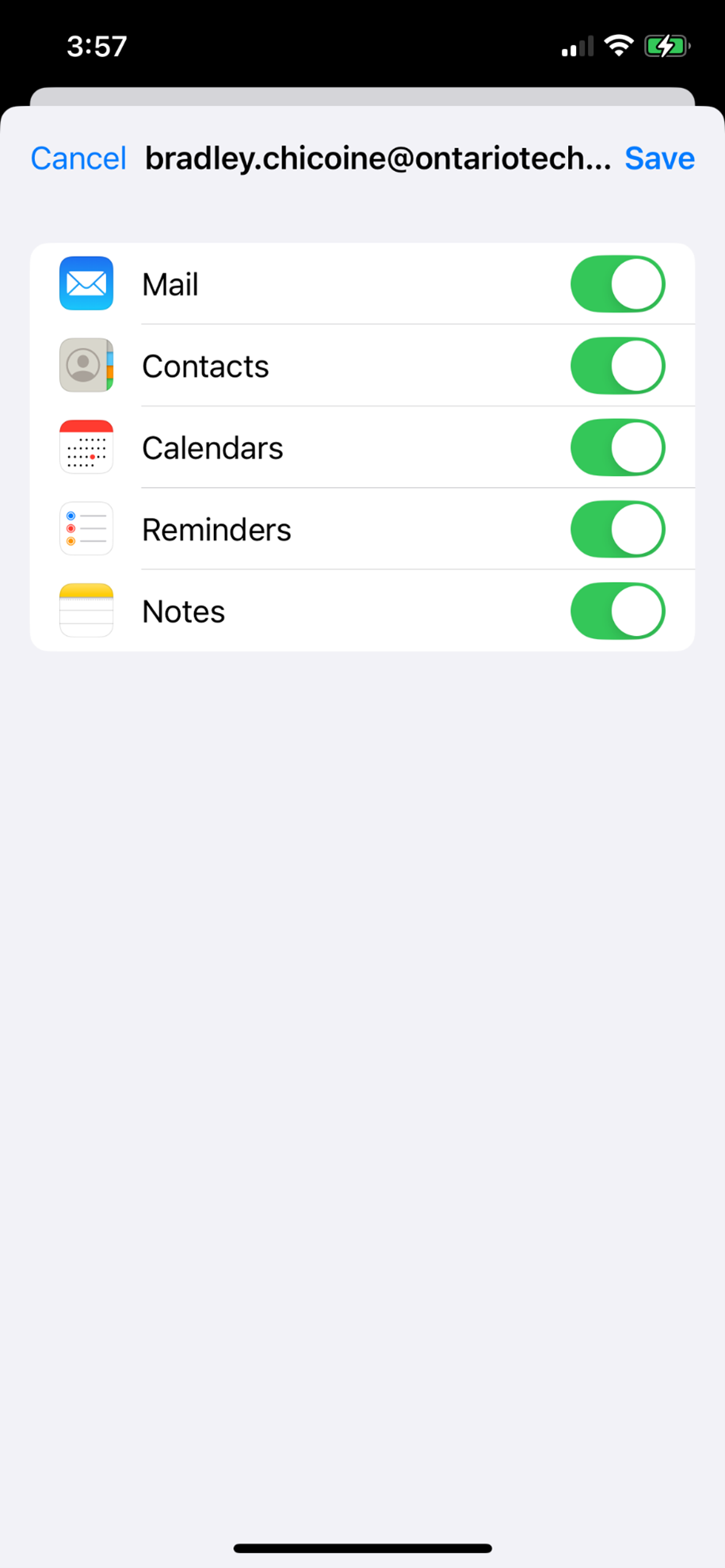Guide for configuring Outlook after email transition: iOS (Mail app)
Step 1: Select the Settings.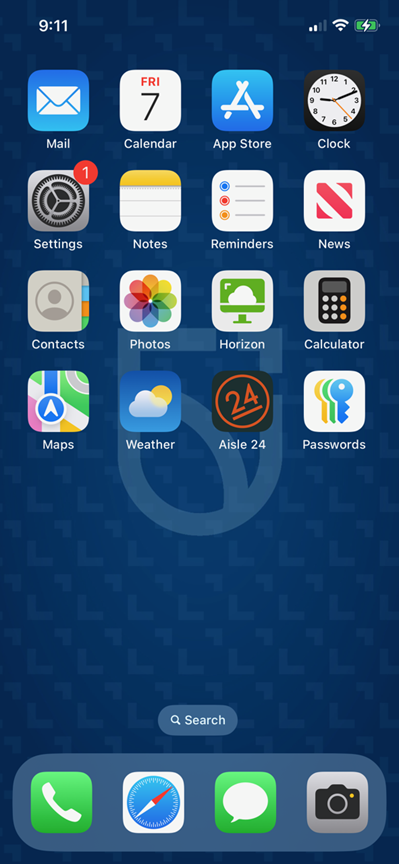
Step 2: Select Apps.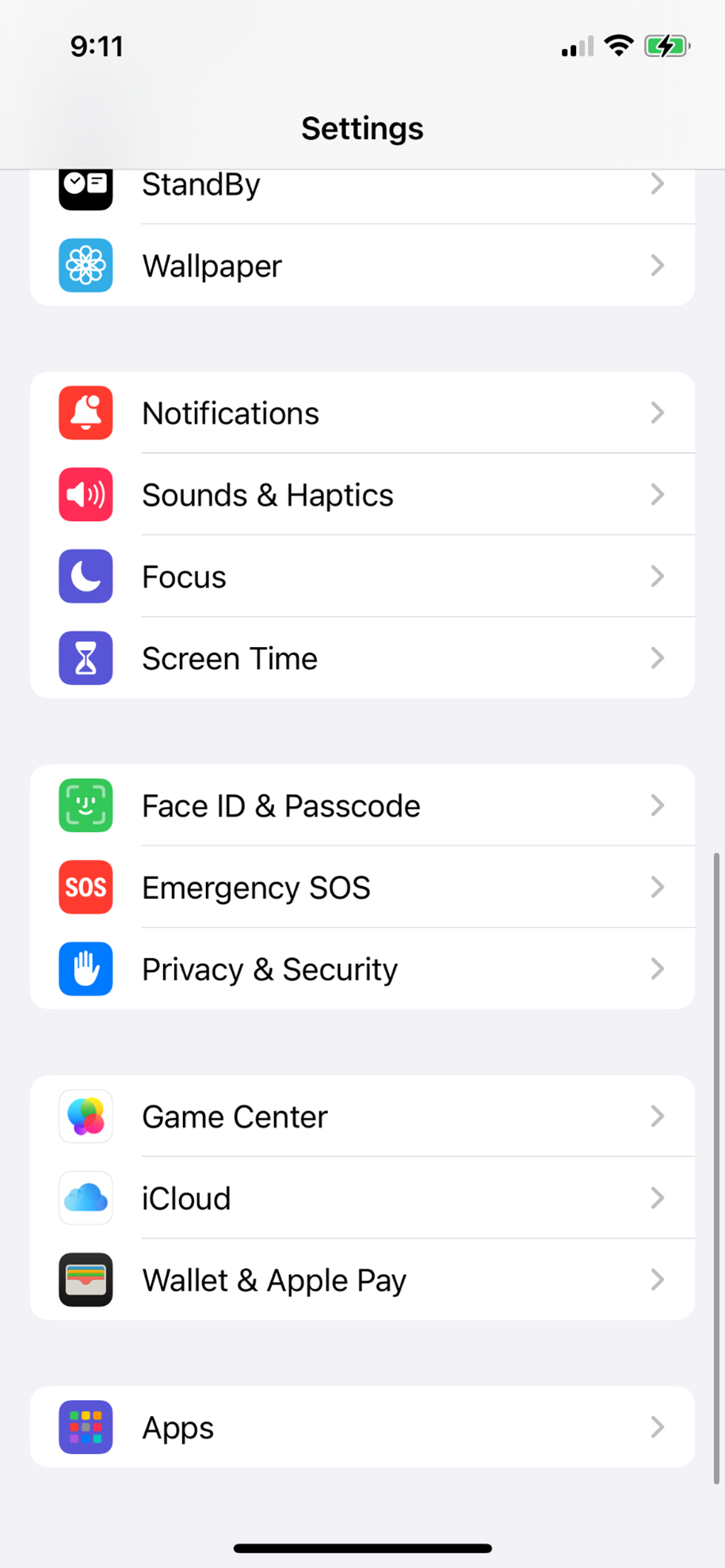
Step 3: Select Mail.
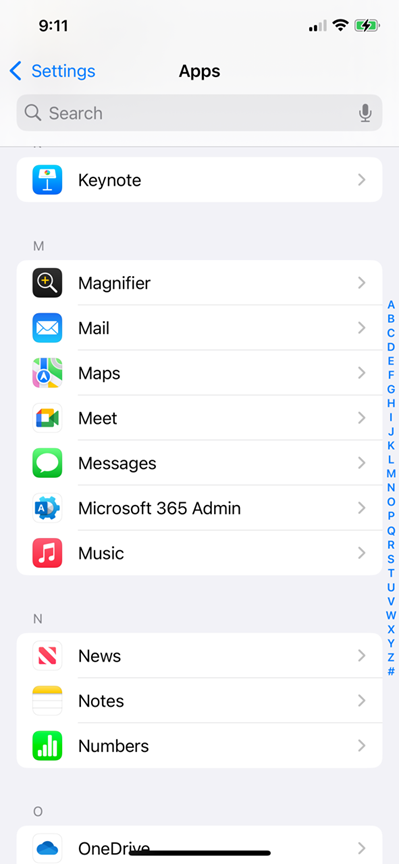
Step 4: Select Mail Accounts.
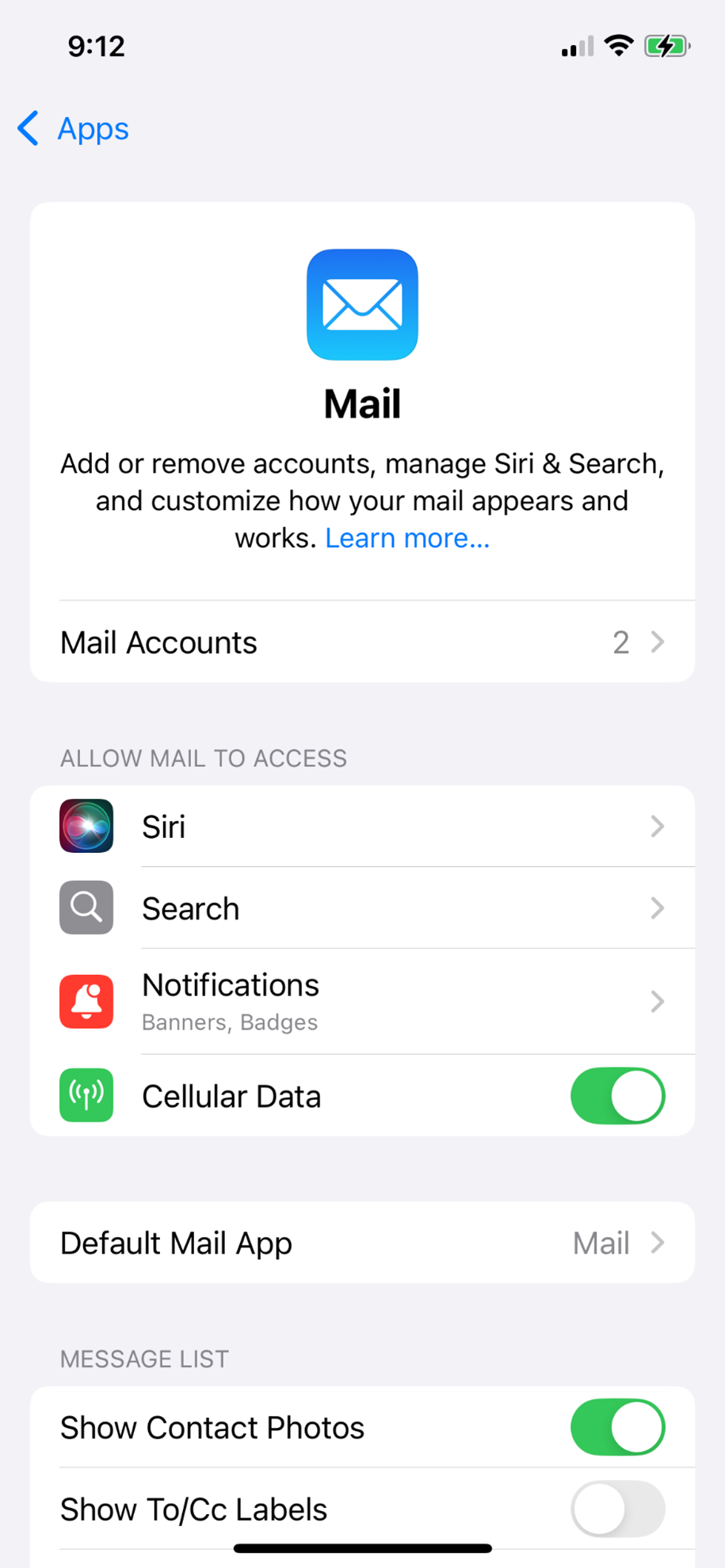
Step 5: Select Exchange (default name) or the customized name you have labelled your mail account.
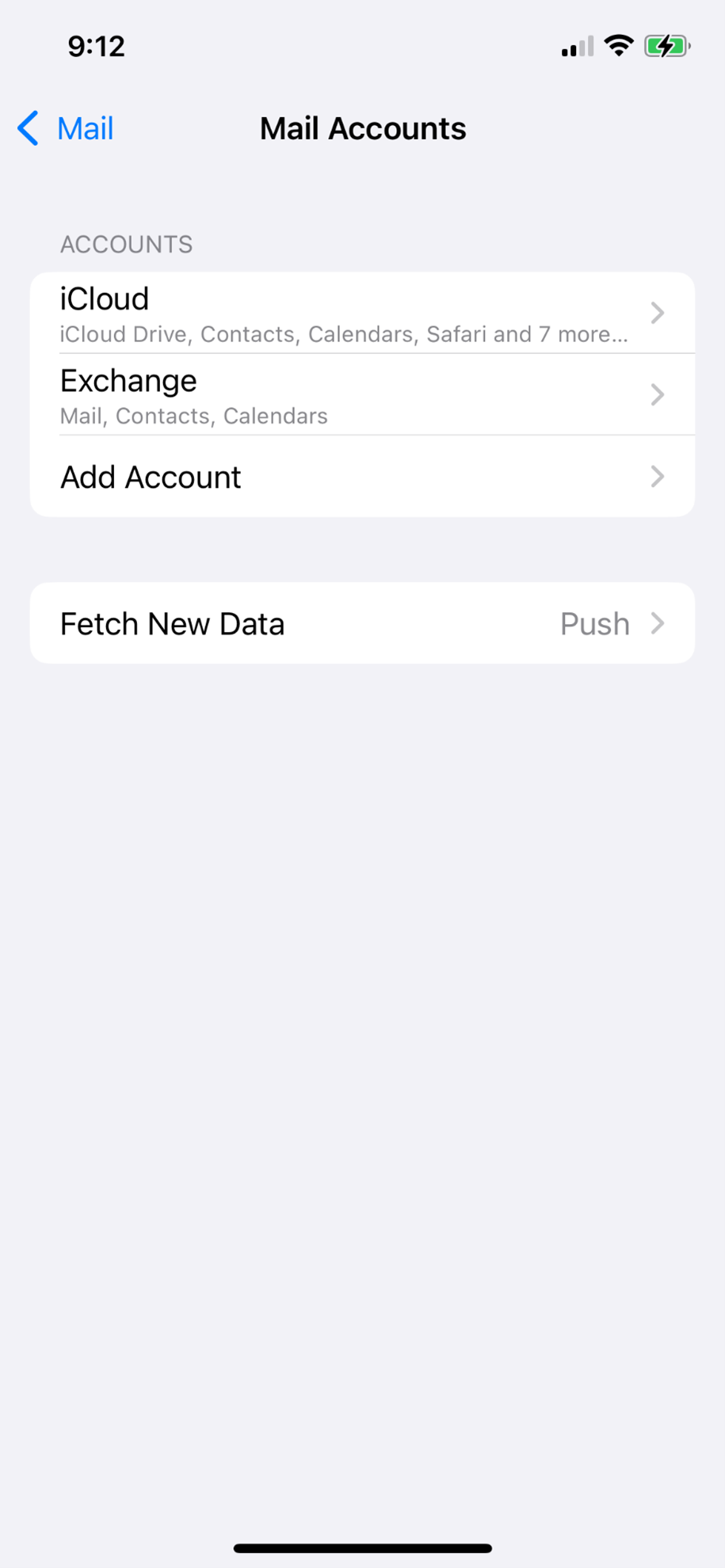
Step 6: Select Delete Account.
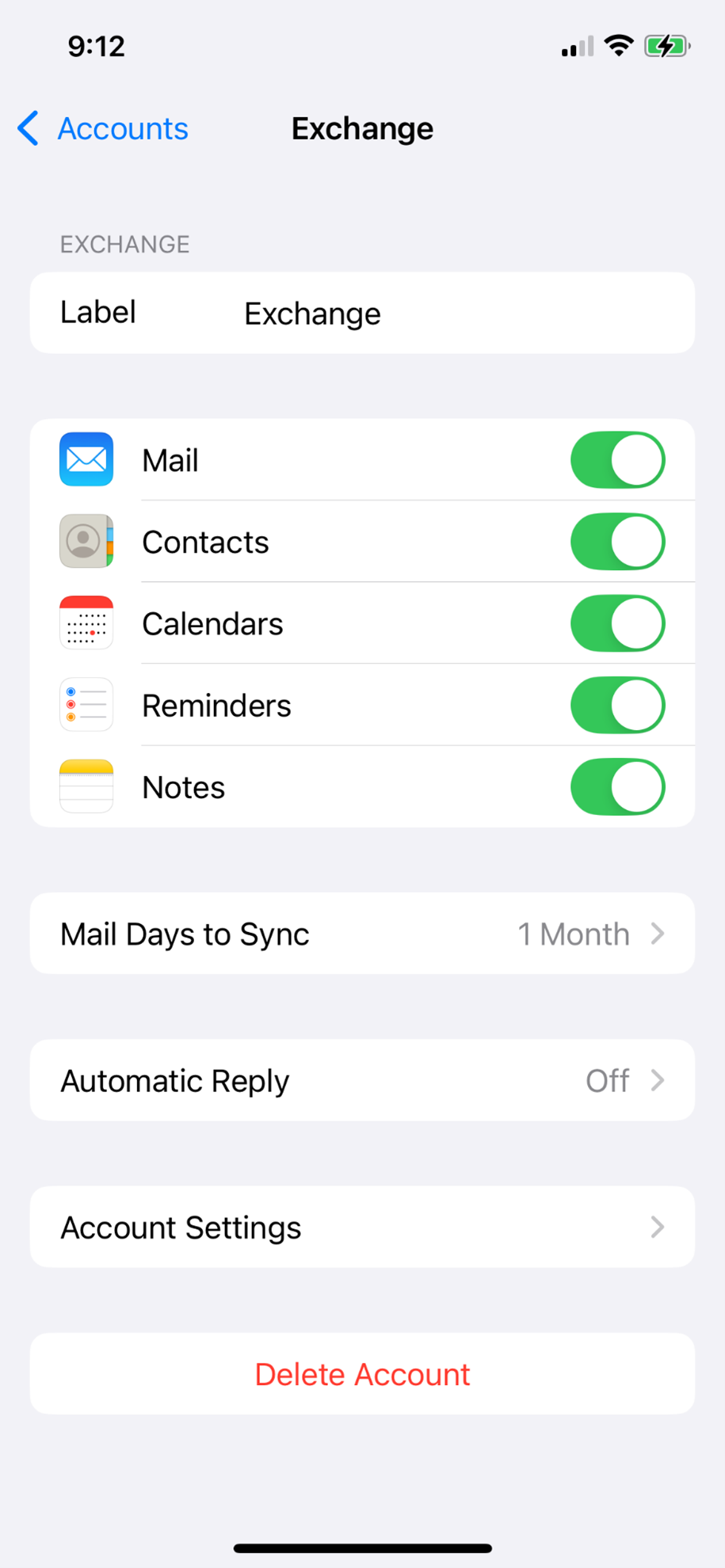
Step 7: Select Delete from My iPhone.
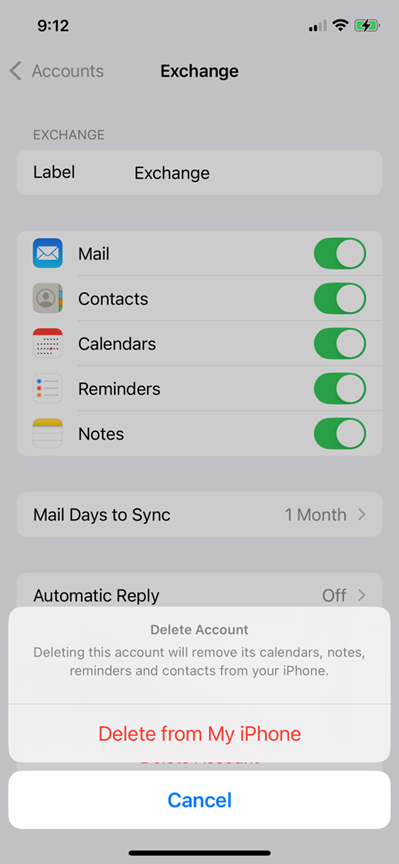
Step 8: Select Add Account.

Note: You may receive this pop-up. Please wait for the timer to finish before proceding to the next step.
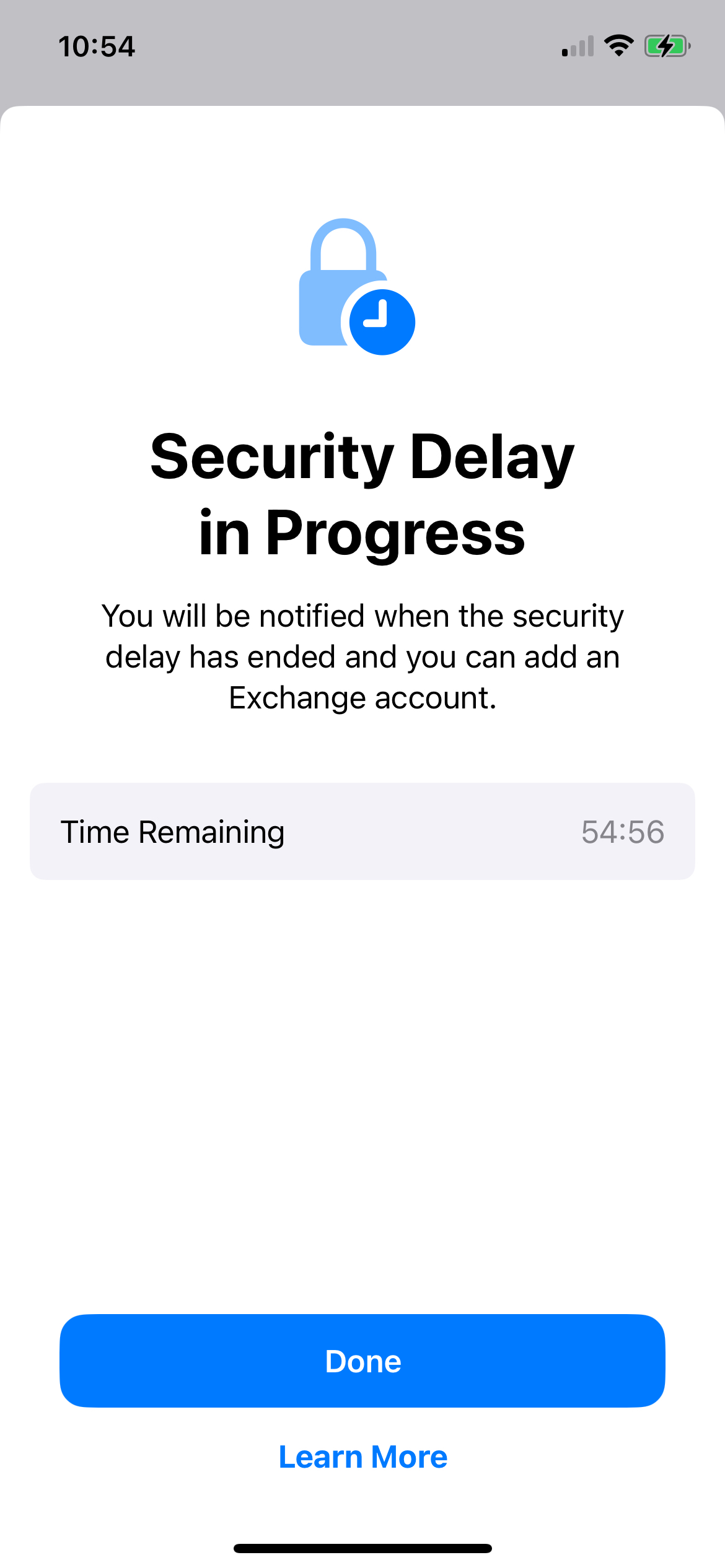
Step 9: Select Microsoft Exchange.
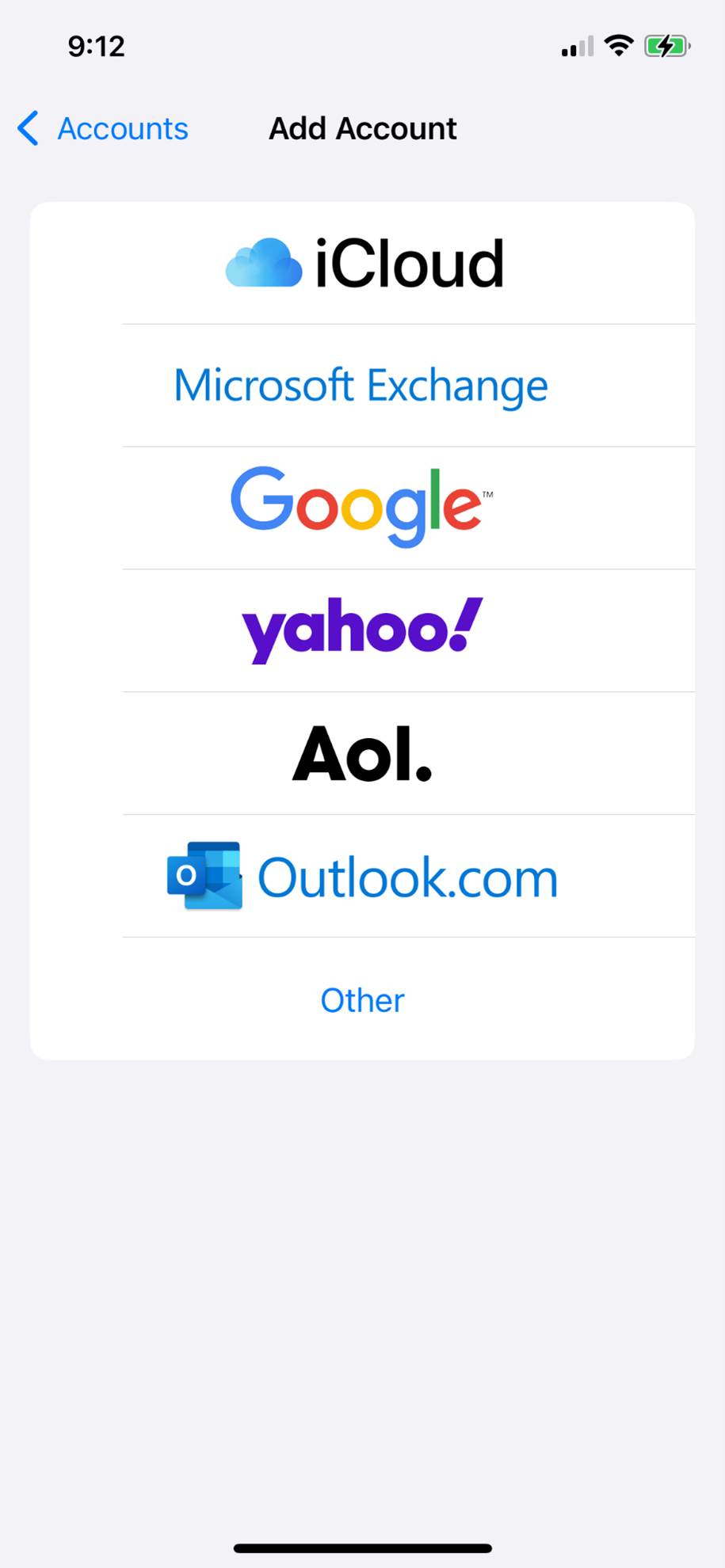
Step 10: Enter your @ontariotechu.ca email in the Email field, select the Description field and you can modify this to a preferred name to display if you choose, then select Next.
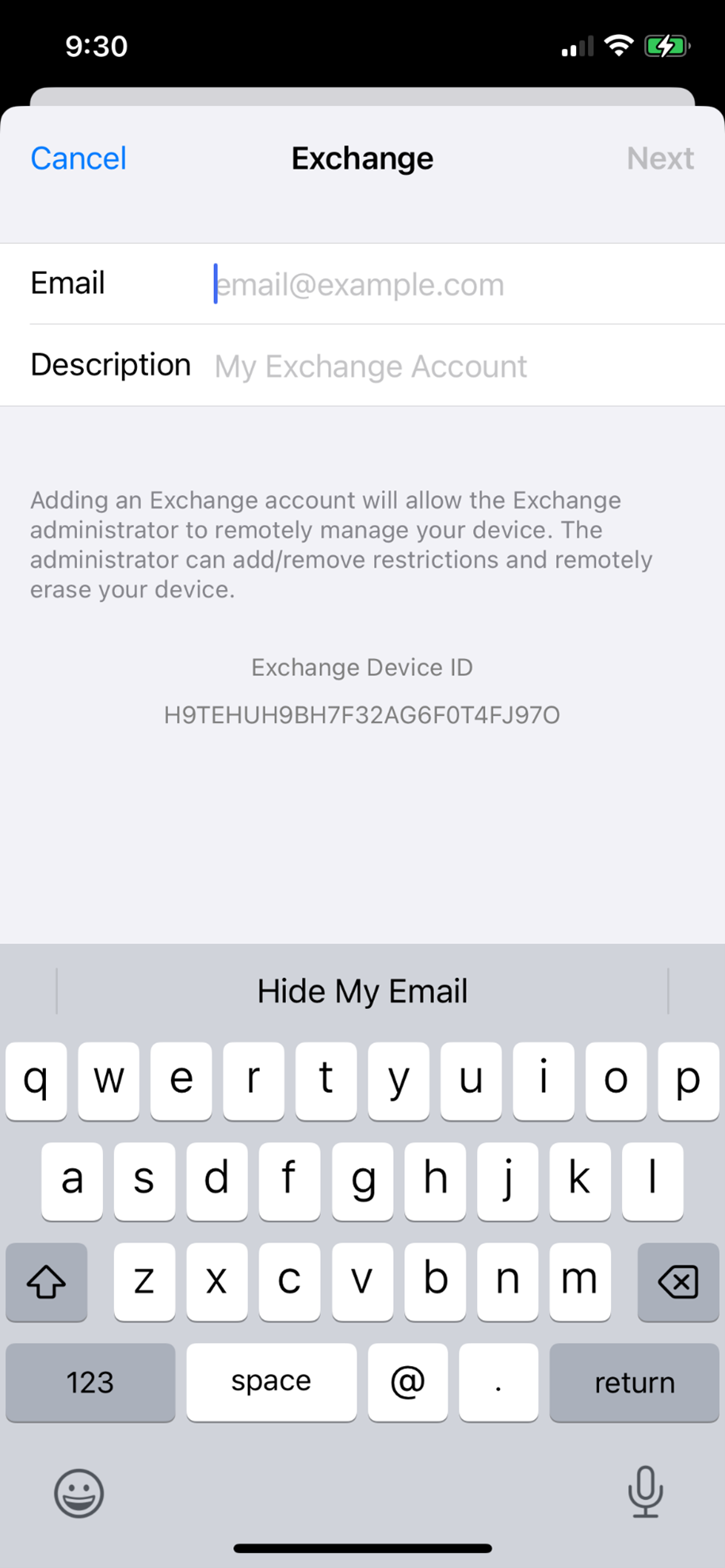
Step 11: Select Sign In.
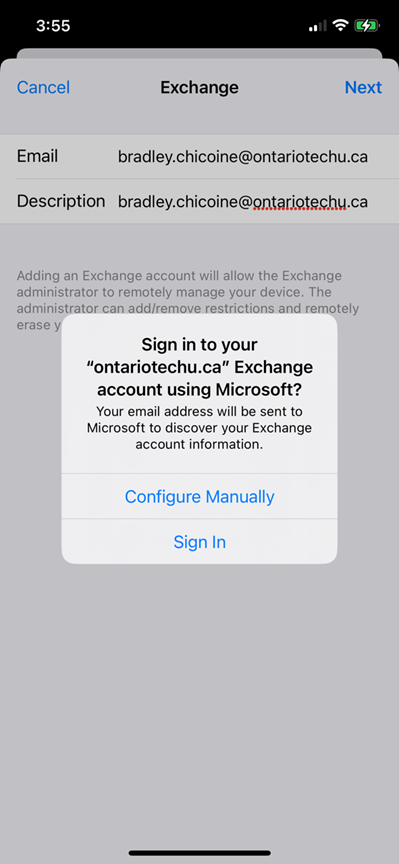
Step 12: Select Continue.
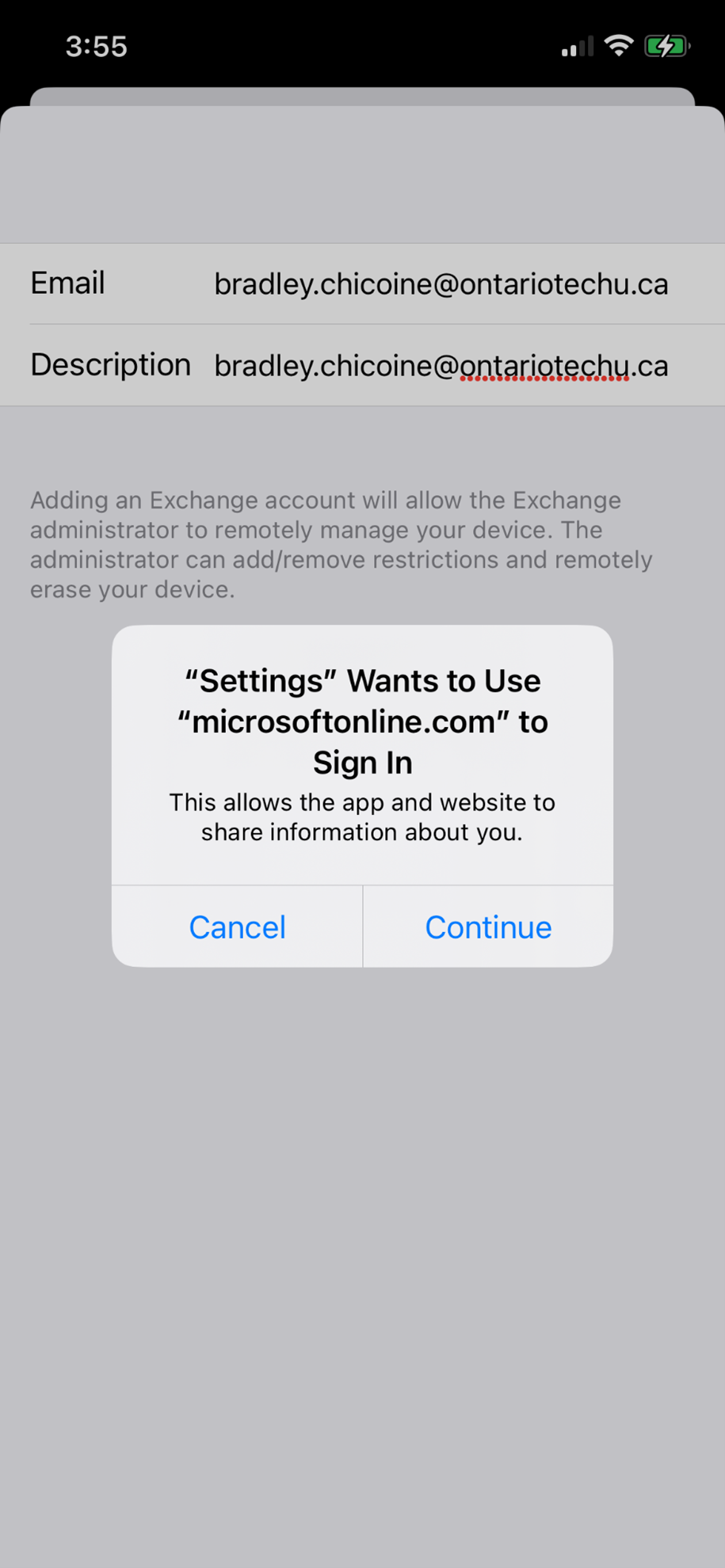
Step 13: Remove your pre-filled email address and enter your Banner ID and Network Password. Select Sign In.
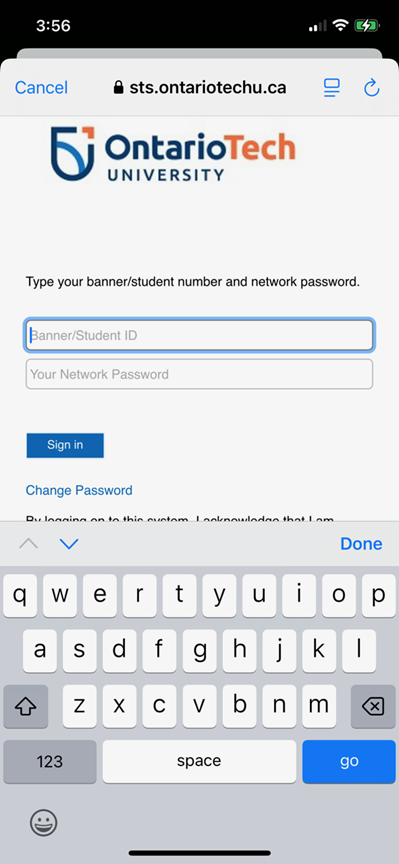
Step 14: Select Accept.
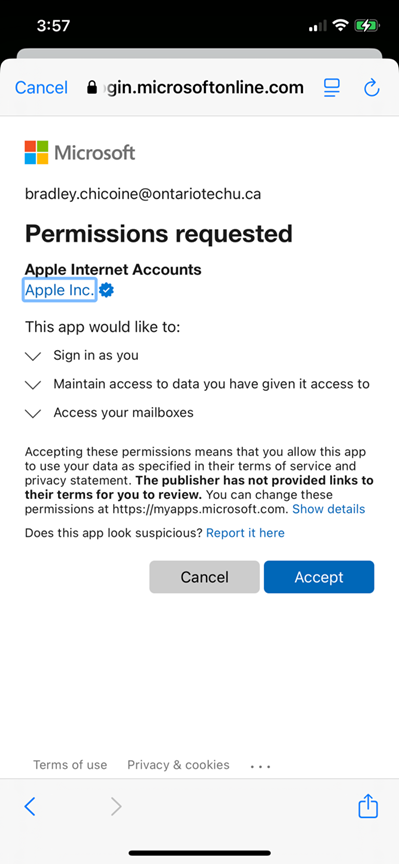
Step 15: Select Save.