Downloading software from the Software Portal
The Ontario Tech Software Portal is a software deployment system for students, faculty, and staff to easily install software on their personal laptop or employees to install software on their university provided laptop. Please follow the instructions below on how to use the Ontario Tech Software Portal:
Step 1: Open a web browser and navigate to https://software.ontariotechu.ca. Select the red Software Portal Login button.
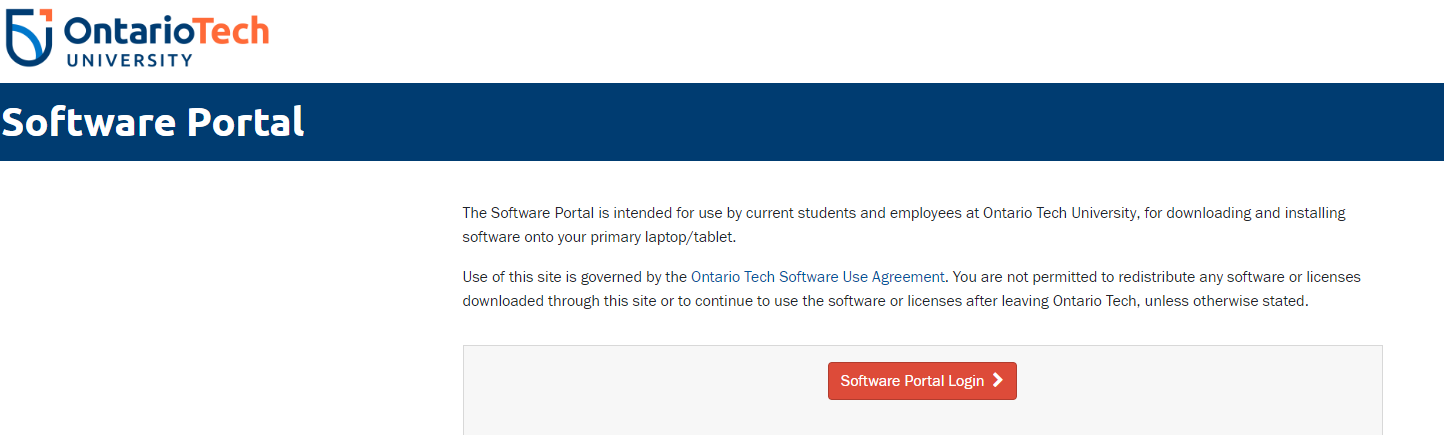
Step 2: Enter your student/Banner number and network password and select Sign in.
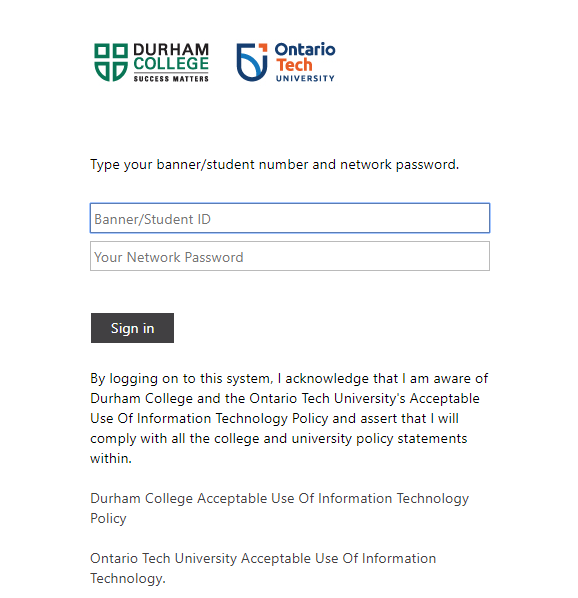
Step 3: You will now be presented with your required course-specific software a list of software that has been approved for use on your laptop. Select the software you wish to install.
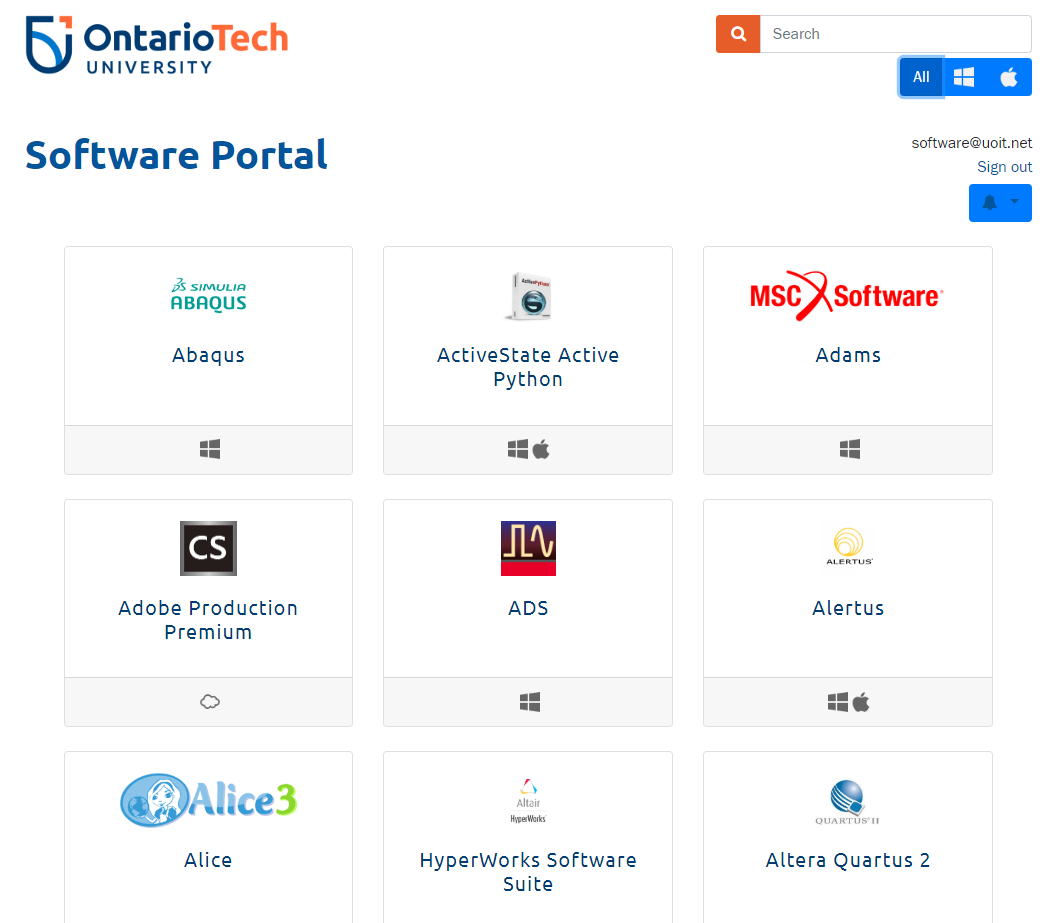
Step 4: A list of available versions of the software will now be presented. Under the version of the software that corresponds to your Operating System:
- If a Generate License Key button is available, select it to get a license key for the product. Make note of this key for use during the software install.
- Select the Download button to download the software.
- Select the View Install Instructions button to open the install instructions in a new tab.
- Install the software by following the provided install instructions.
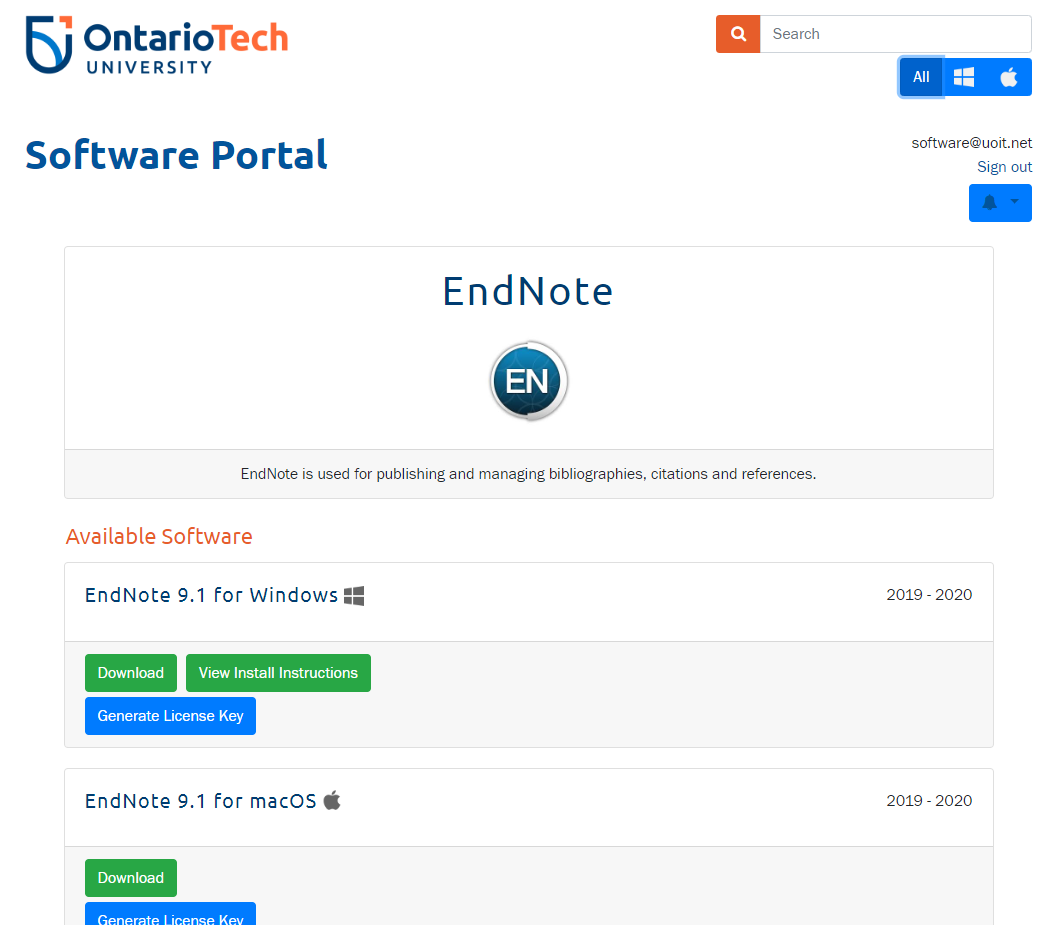
Note that some software may be web-based, or have other restrictions in place. Please follow any available instructions on how to gain access to the software. If you experience issues, contact the Software Support team.
