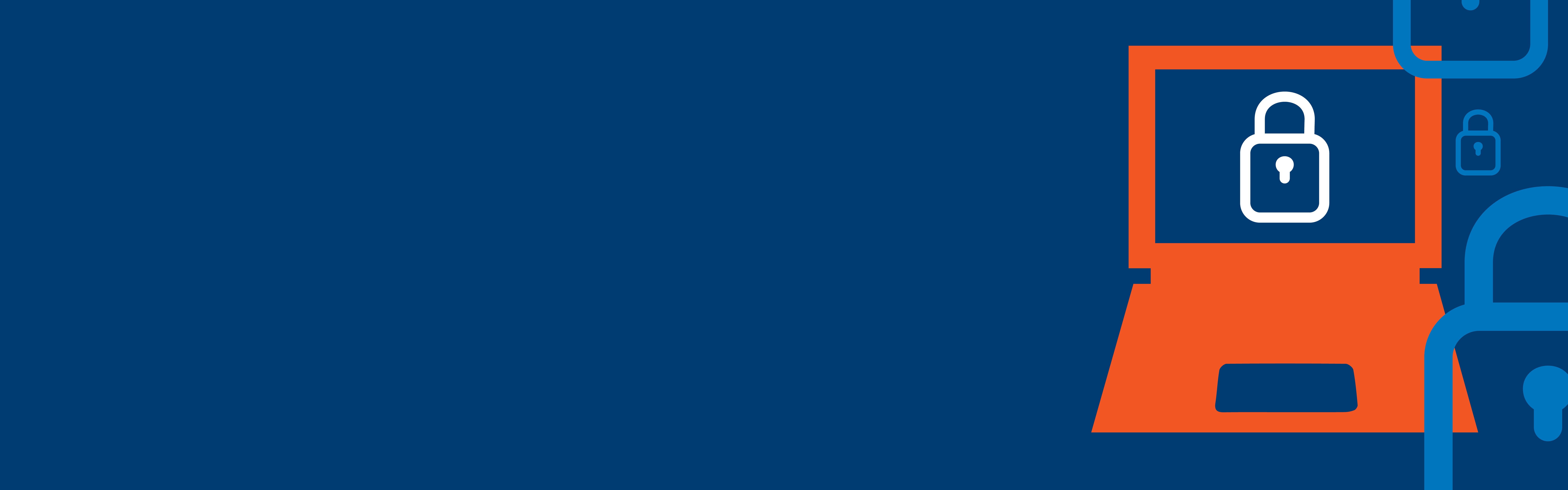
Visit Resetting network password page and select your instruction depending if you’re a student or faculty and staff.
Absolutely not. Security researchers have proven that passwords stored in browsers can be exposed, and if a cybercriminal gains access to your computer, they can steal every password you store in your browser.
In your personal life, get a password manager. Password managers create, store and sync your login credentials across multiple devices. They can also auto-fill forms on your behalf, removing the need to store your passwords in a browser.
Using a password manager is one of the most important things you can do to protect your identity. It can help you improve your personal security with better and stronger passwords, unique passwords for every service you use, and can change passwords automatically for you. It can also make your life easier. You'll never have to remember passwords again, it can automatically add new accounts as you create them, and you will have a full inventory of all your accounts.