KnowBe4 IT security training
Follow the below steps to begin your IT Security Training
-
Step one:
Once you have received your KnowBe4 invitation email, select the link within the email.
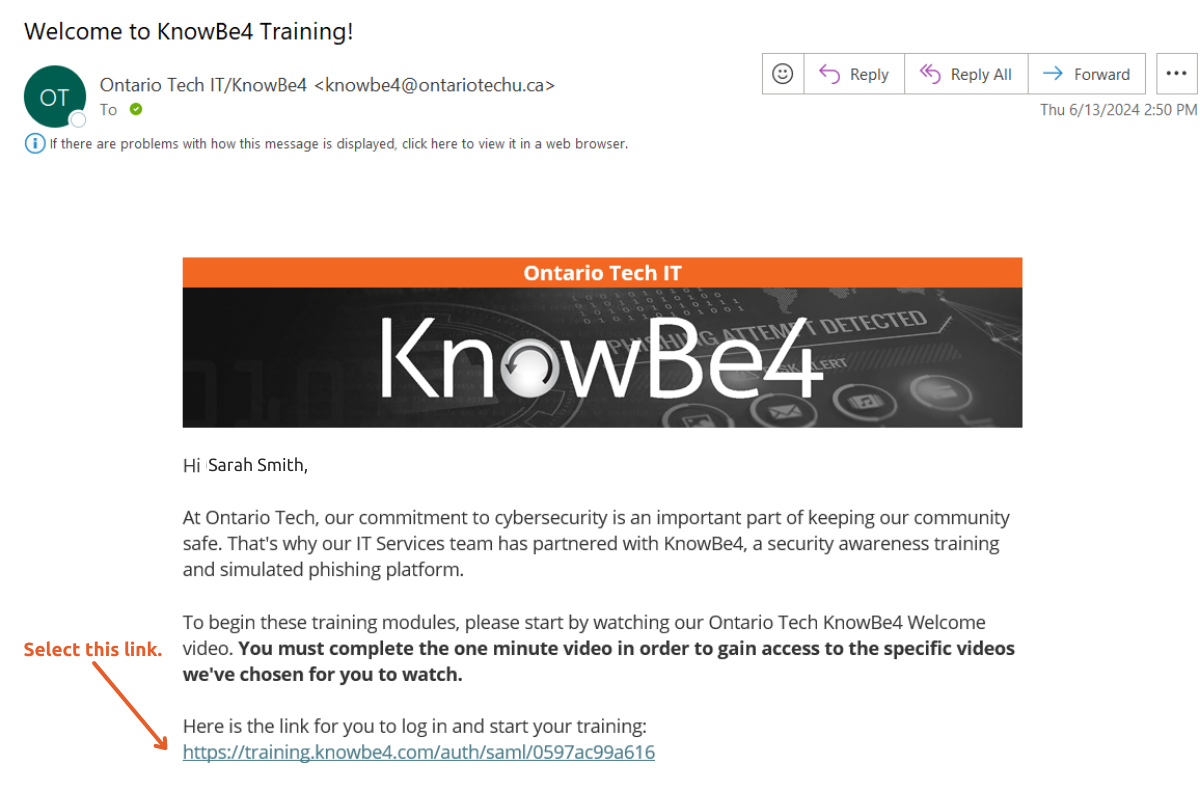
-
Step two:
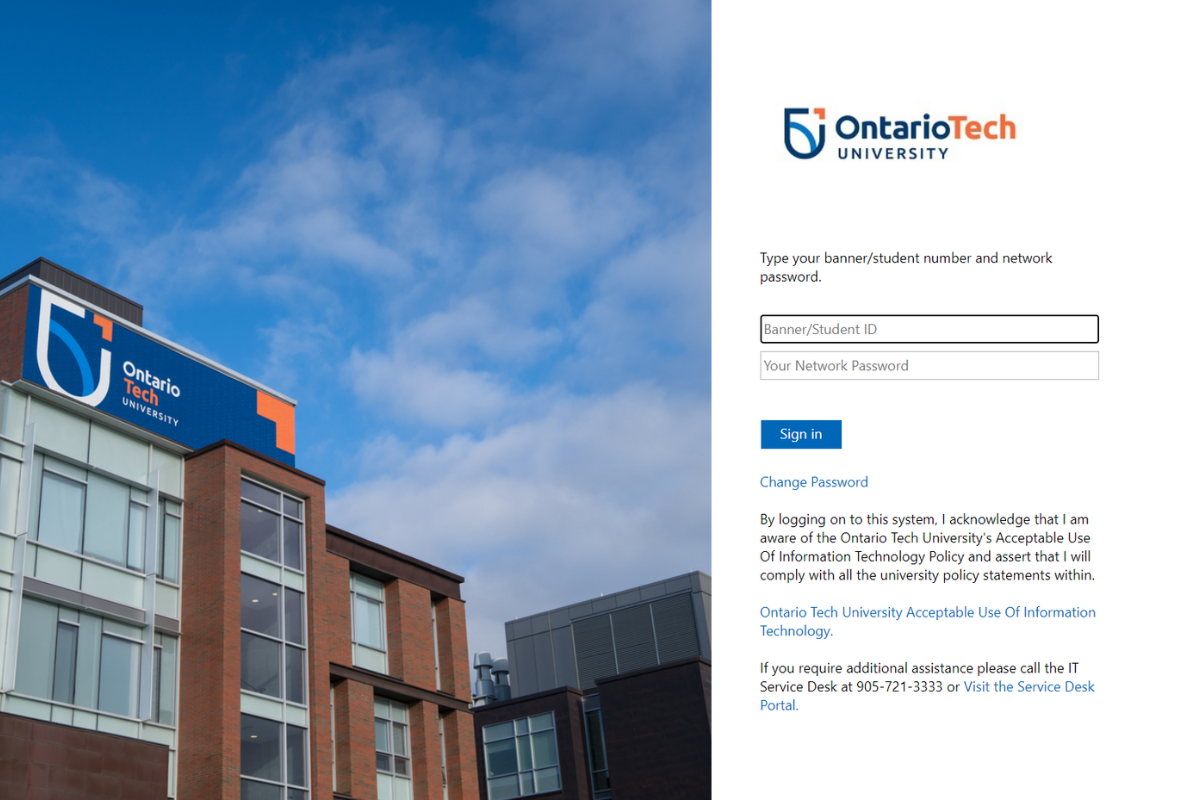
-
Step three:
After signing in, you'll be directed to the KnowBe4 homepage. There, you'll find a video titled Welcome to KnowBe4. Select the Go to Training button.
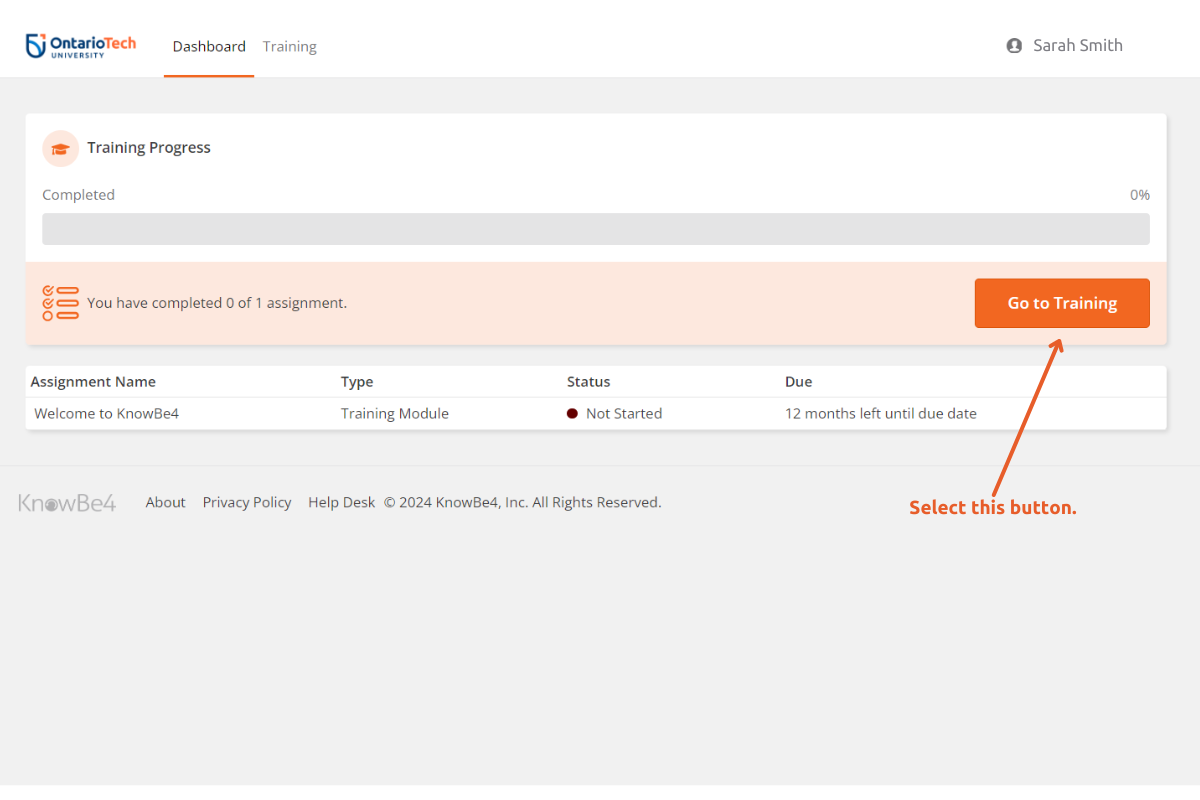
-
Step four:
To watch the video, select Start. It will open in a new window and then you will be promoted to watch the 1 minute long Welcome to KnowBe4 intro video.
Please note: you must watch the entire video without skipping, for all other modules to become accessible.
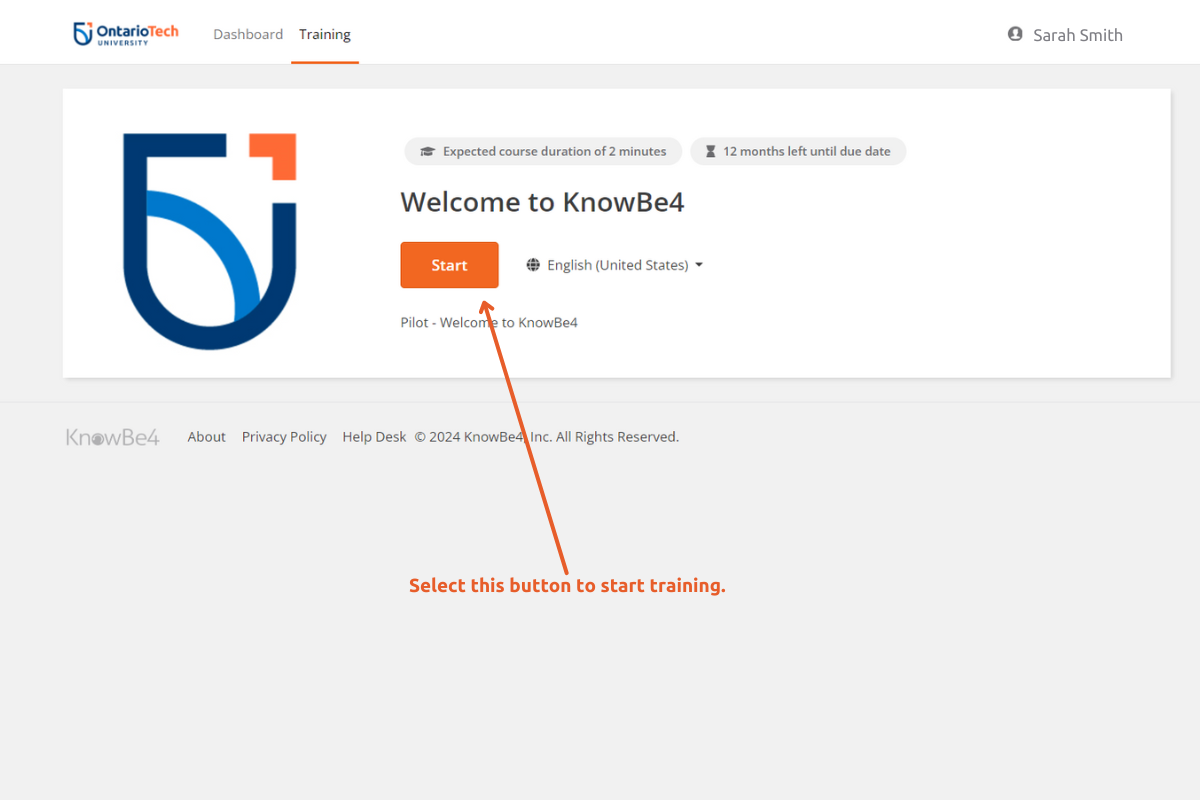
-
Step five:
The video will then open a new window to play the video. If you have any issues, confirm you have pop-ups allowed.
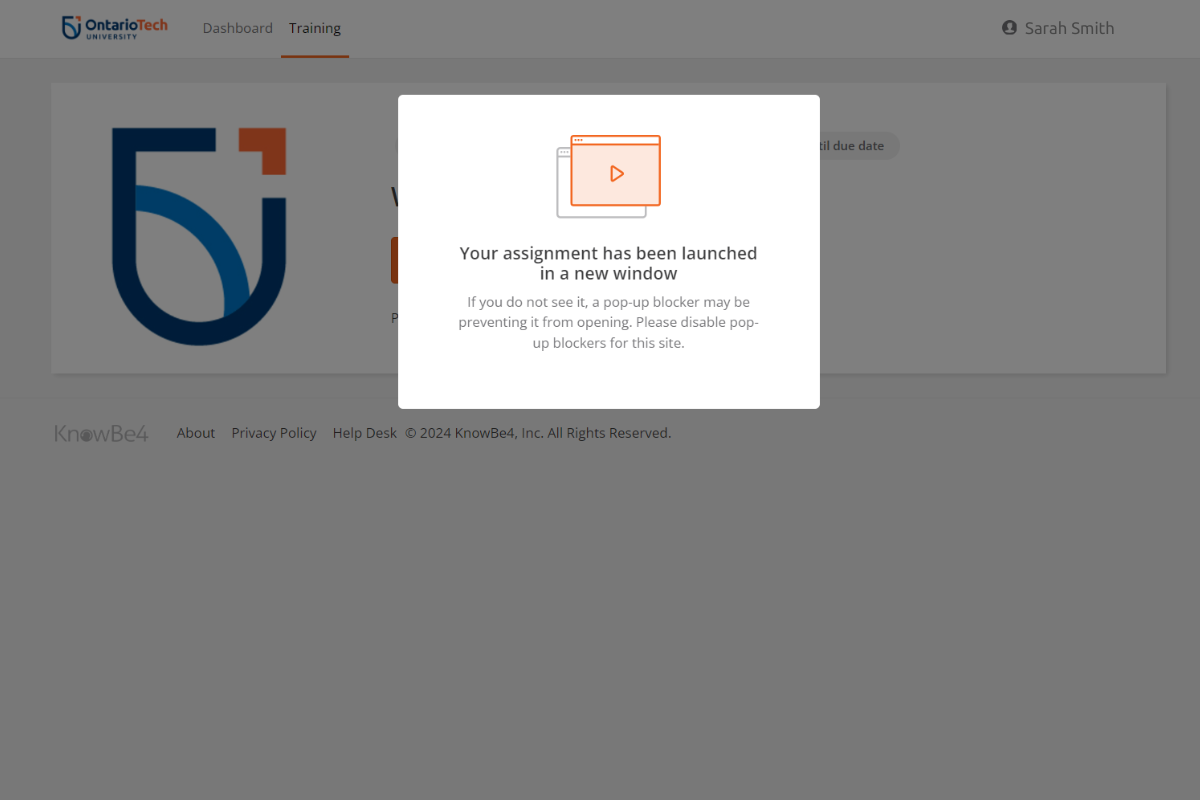
-
Step six:
Once you see the pop-up window, select the play button in the middle of the screen to begin watching the intro video.
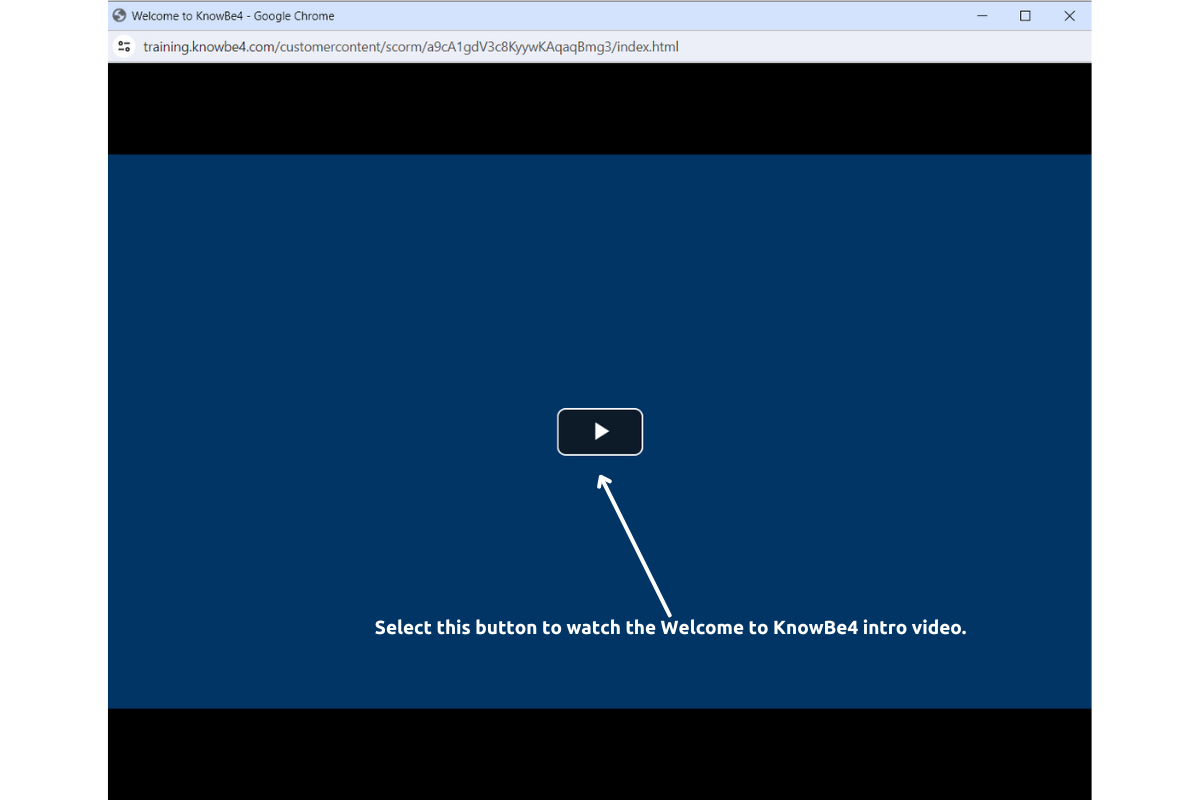
-
Step seven:
At the end of the video, you will see a Module Complete pop-up. Select Yes to close the window.
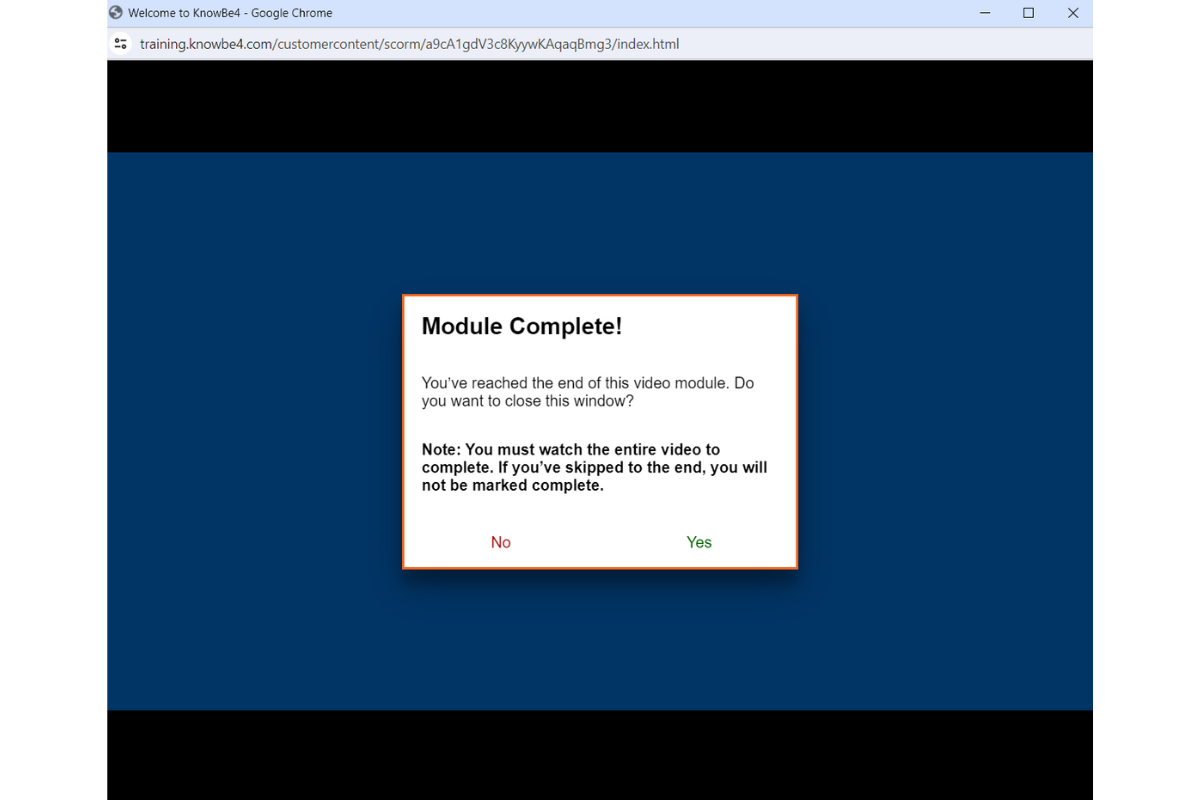
-
Step eight:
You have now finished the Welcome to KnowBe4 intro video. You will see an orange flag attached to the video on the module page, with the words Completed. You can now download the certificate and keep for yourself as a record that you completed the training.
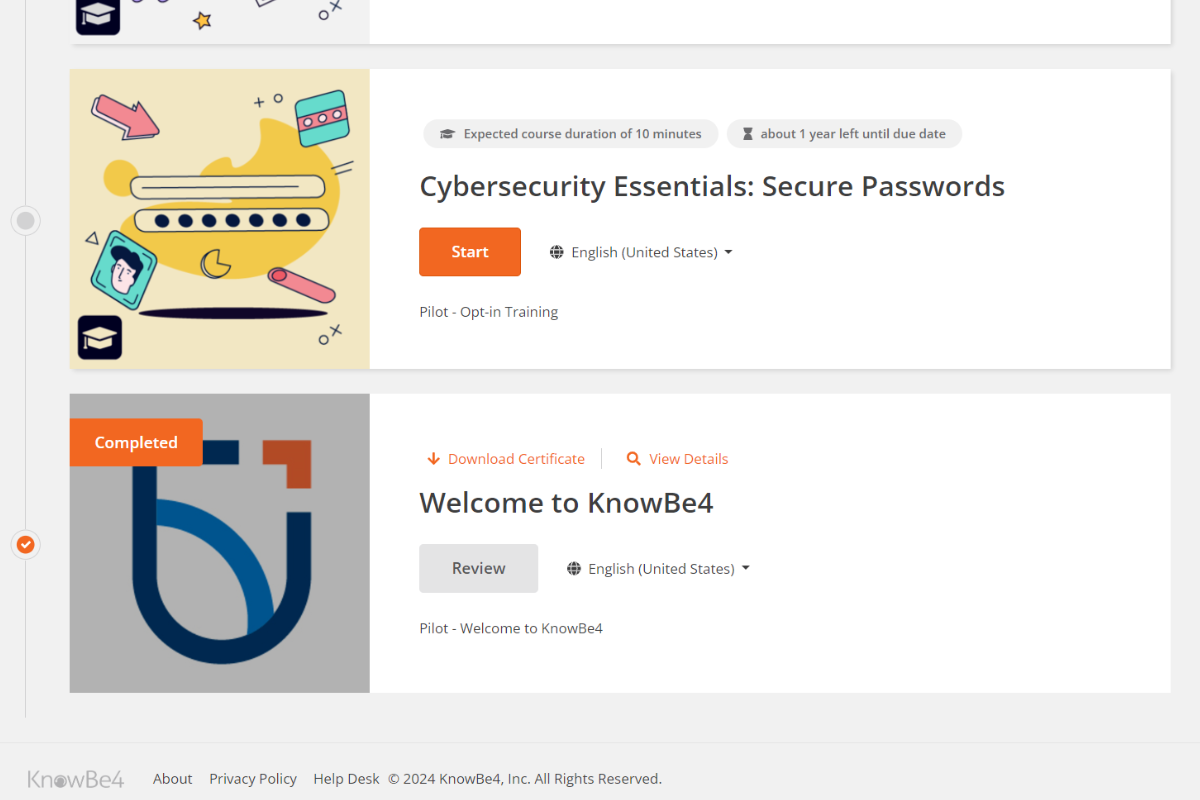
-
Step nine:
Once you have completed the video, please refresh your page and the rest of the training modules will populate in the Training tab. By following the above steps, you can complete the rest of the videos at your leisure.
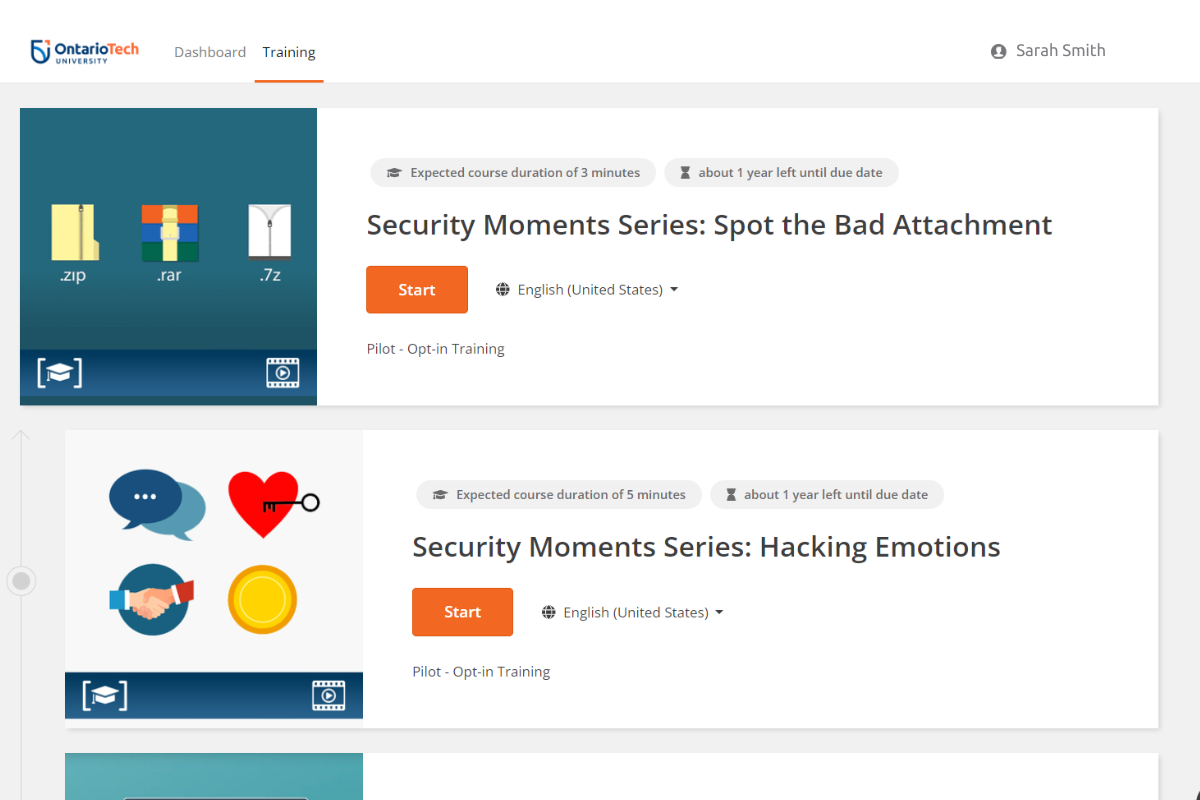
You will also see a list of all recommended training in the Dashboard tab, which will also provide you with your progress in the training so far.
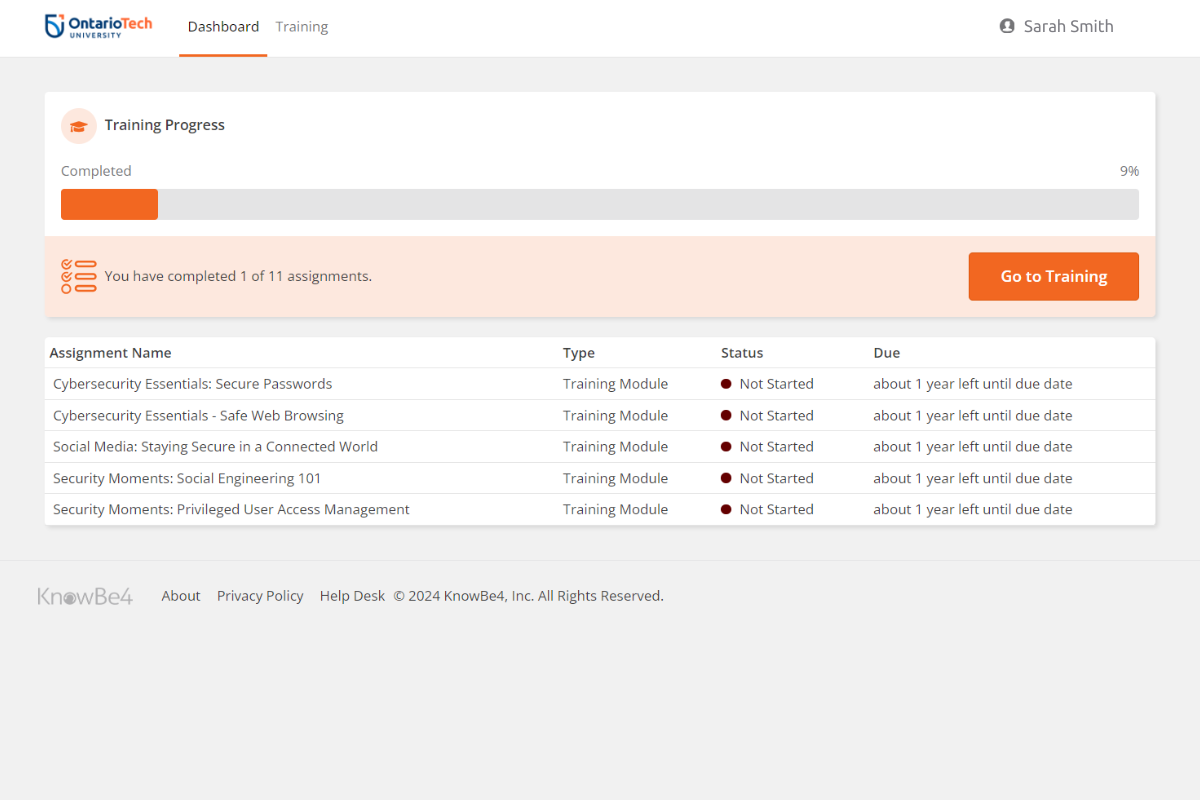
For any technical difficulties or general inquiries regarding the above training, please reach out to ITSecurity@ontariotechu.ca.