Configuring wireless access for macOS
Step 1: Power up and log into your laptop.
Step 2: Make sure the network cable is Disconnected from your laptop.
Step 3: Turn on AirPort then select CAMPUS-AIR.
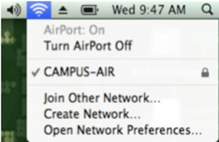
Step 4: An 802.1X Authentication dialog box will appear, sign in with your university credentials and select OK.
- Username: Banner ID (100XXXXXX)
- Password: Network password (this is the password used to log into your computer)
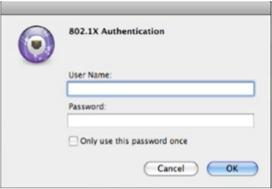
Step 5: Select Continue on the Verify Certificate dialog box.
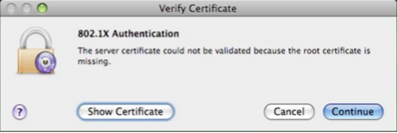
Step 6: Enter your university credentials.
Step 7: you are now joined to the CAMPUS-AIR network.
PLEASE NOTE: IT SERVICES IS NOT PERMITTED TO ASSIST WITH PERSONALLY OWNED LAPTOPS OR MOBILE DEVICES.