Set and share personal pronouns
Students, faculty, and staff at Ontario Tech can now choose to set personal pronouns for their Google Workspace accounts. Should you choose to share your pronouns, they will be displayed next to your name in Google Meet and appear alongside your OntarioTechU.Net contact information across other Google products, including:
- Calendar
- Chat
- Contacts
- Docs
- Drive
- Gmail
Gmail contact card example:
![]()
-
How do I set my pronouns?
- While signed in to your OntarioTechU.Net account on your computer, go to your Pronouns settings page.
- Select Pronouns.
- Select your pronouns from the list or add a custom pronoun.
- Select who can view your pronouns.
Please note: To let others view your pronouns in Google Meet, select Anyone. If you select Only you or Your organization, your pronouns won't show in Google Meet.
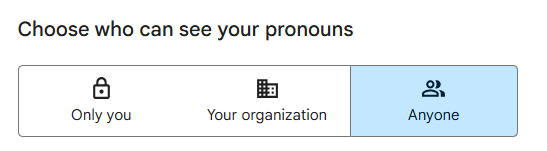
Pronouns page example:
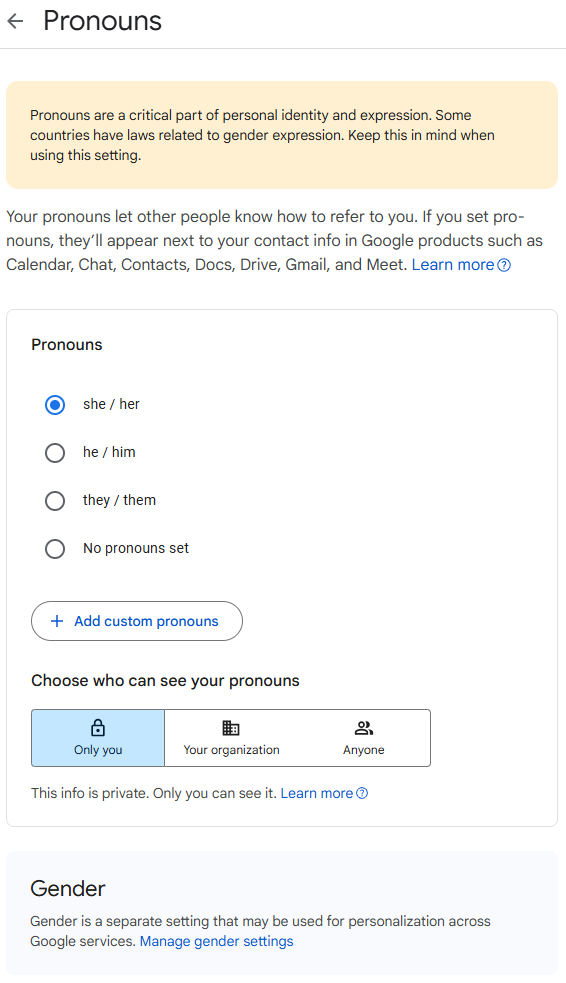
-
Who can see my pronouns?
Your pronouns will only appear if you choose to set and display them. By default, no pronouns will be set for your OntarioTechU.Net account. If you set pronouns, other users won’t be able to see them until you adjust your settings. Review and adjust who can see your pronouns.
Please note: Updating your pronouns for your OntarioTechU.Net account will not be reflected in any other university systems, such as Microsoft 365 or Canvas.
