Schedule a Google Meet hardware meeting
Step 1: Sign into OntarioTechU.Net account at mail.ontariotechu.net with Banner # and Network password.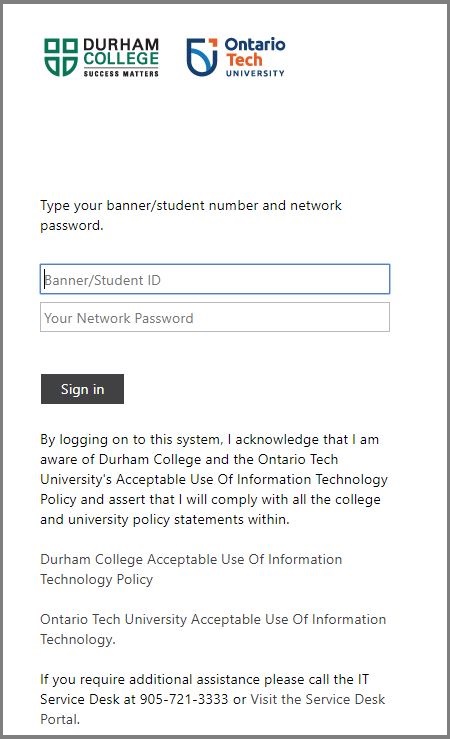
Step 2: In your OntarioTechU.Net account, select the waffle tile.
![]()
Step 3: Select Calendar icon.
![]()
Step 4: Select the Create icon.
![]()
Step 5: Select More options.
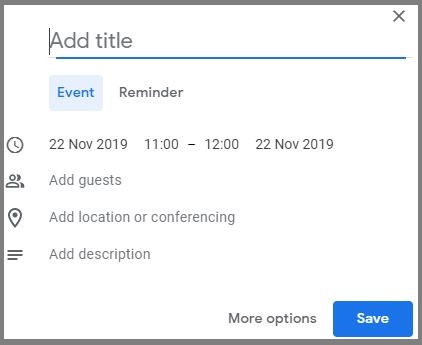
Step 6: Enter a meeting title, date, start and end time.
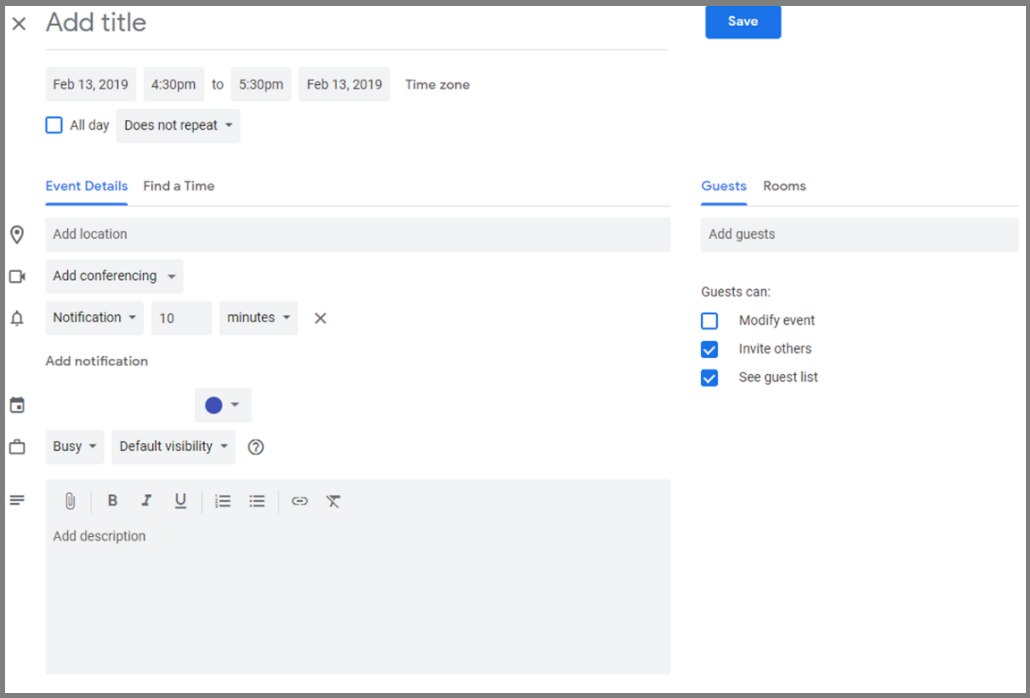
Step 7: Select Add conferencing and select Meet from the drop down.
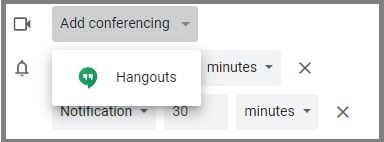
Step 8: Select the paper clip icon to add an attachment (The file can only be seen via computer only).
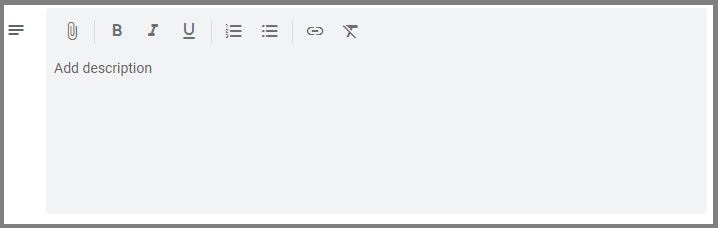
Please note: to add details about the meeting use the Add description box.
Step 9: Select Guests to add participants to the meeting.
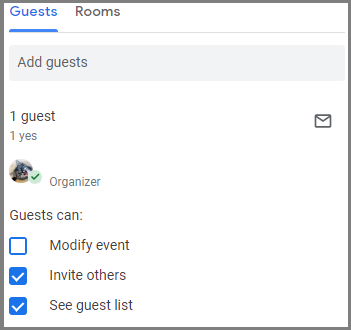
Step 10:
a) Select Rooms.
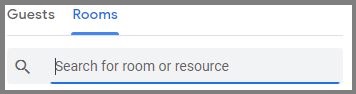
b) Select the building.
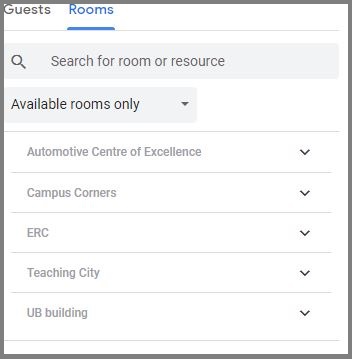
c) Select the room number.
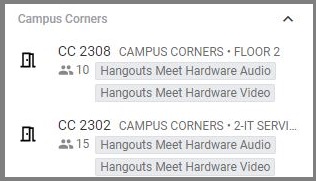
Step 11: Select and copy the Conferencing details and paste into an email to share to the participants.
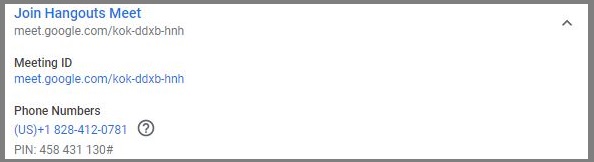
Step 12: Click Save to schedule meeting.

