How to order a Lenovo laptop from CompuCom
How to order a Lenovo laptop from CompuCom
Please note: CompuCom has advised that orders for Lenovo devices have a shipping timeline of 5 - 6 weeks.
Step 1: Visit Compucom Sign up page. Please note: you must have an @ontariotechu.net email address before you start.
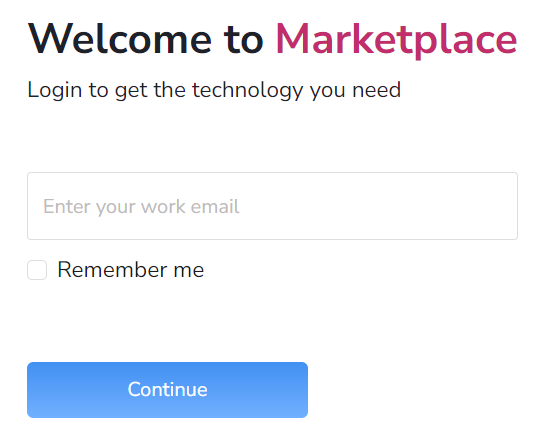
Step 2: Enter your @ontariotechu.net email address on the login page, and then log in with your student number and password.
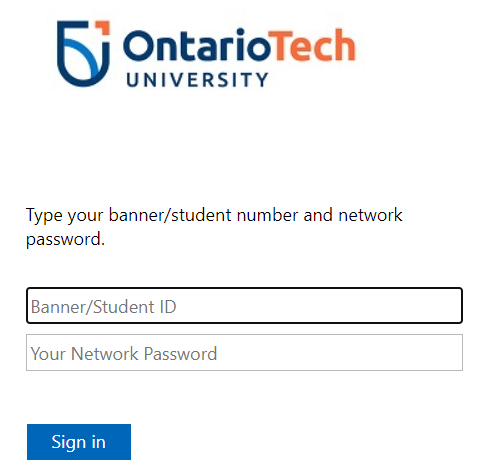
Step 3: Select Ontario Tech Bundles and then the entry that matches your program/faculty.
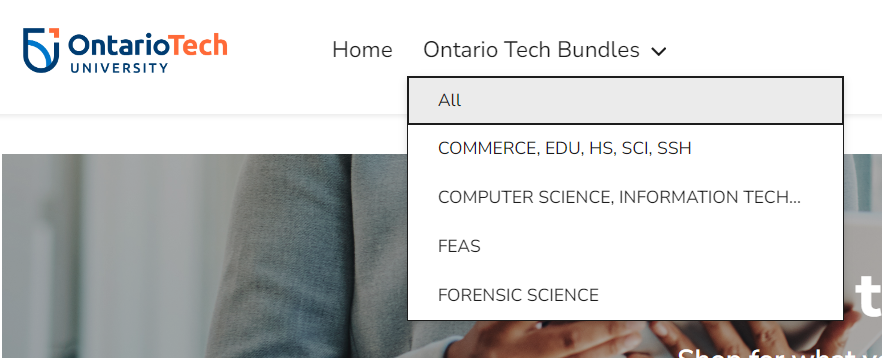
Step 4: Select one of the two available configurations (256GB SSD or 512GB SSD).
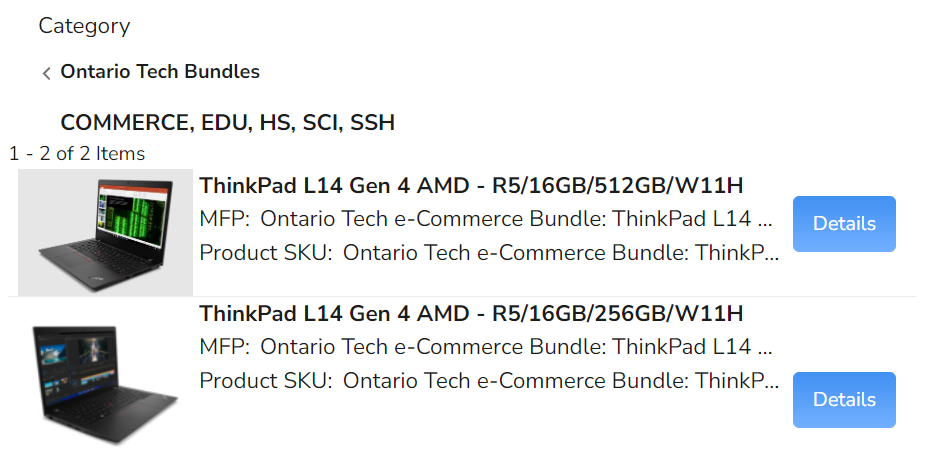
Step 5: Click Add To Cart --> View Cart --> Checkout. Fill out the order form with your home address and credit card info and submit the order. Note that on the Billing Account step there will be a default entry selected that can't be modified. Leave it as is and click Continue.
