Connecting to the network using a macOS
Step 1: Select the wireless network ![]() icon on the menu bar.
icon on the menu bar.
![]()
Step 2: Select CAMPUS-AIR from the list of networks.
![]()
Step 3: In the user name field, type ONCAMPUS\100xxxxx with your student number and enter in your network password and select Join.
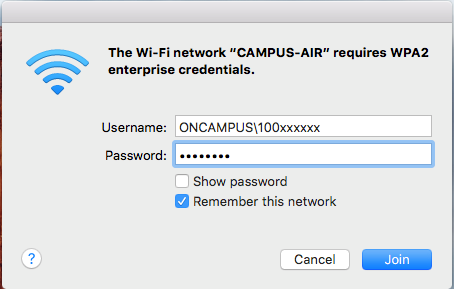
If a message requests that you verify the server certificate then select Continue. This does not pose a security risk.
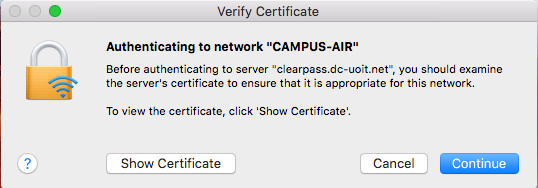
Step 4: Enter your Mac password in the below prompt to complete the verification.
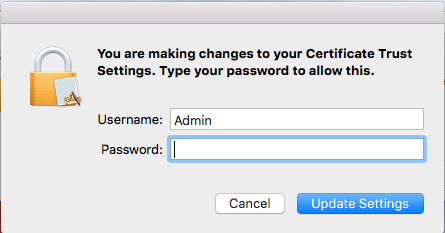
Step 5: You will see you are connected by selecting the wireless icon ![]() located on the menu bar.
located on the menu bar.
![]()
You are now connected to the network. If you experience issues, contact the IT Service Desk.
