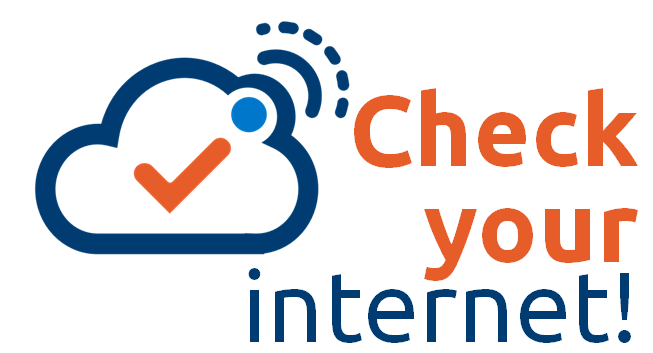Remote working
Internet connectivity
-
Internet speed
High-speed broadband access (Fibre, cable or DSL) with a minimum download/upload speed of 10 Mbps is strongly recommended.
-
Wired connections
A wired connection (ethernet) is recommended over Wi-Fi connectivity to achieve reliable results. If Wi-Fi connectivity is used, it is recommended to work as close as possible to the wireless router to maintain excellent signal strength.
-
Check your connection speed
- Open a browser and search for Speed Test.
- Select Run Speed Test.
Optimizing your remote work experience
-
Getting ready to connect
- Ensure that you have a reliable, stable internet connection.
- Connect the computer directly to the router if possible. If that is not convenient, position the computer as close as possible to the router.
- Plug your laptop into the power supply to ensure it isn't reducing performance to conserve battery life. CPU-intensive tasks such as videoconferencing will also deplete your battery more quickly.
- If you run into network or high CPU issues, close browser windows and other apps that are not needed.
-
Slow or spotty internet
- Move your router to the part of your home where internet demand is highest.
- Limit other high-bandwidth activities on your home network, such as video streaming and online gaming
- If you cannot move the router, consider a Wi-Fi mesh network. This will allow you to easily and strategically place access points for the same network on different floors and areas within your home.
- Your device will automatically connect to the access point closest to you to give you the most reliable and fastest speed possible.
- Contact your Internet Service Provider for options.
-
If all else fails ...
- Connect to a video session with the camera off as it uses more bandwidth than audio.
- Only turn on the camera when presenting and send documentation/link out ahead of the meeting as screen sharing consumes more bandwidth.