SynaMan Secure File Transfer
SynaMan (Ontario Tech’s secure file transfer system), can be used for sending and receiving confidential data with a 3rd party. To access SynaMan visit https://filetransfer.dc-uoit.ca.
Sharing Data Using SynaMan
Step 1: Log in to https://filetransfer.dc-uoit.ca.
Step 2: Click the menu button, select New Folder…, and enter a name for the folder.
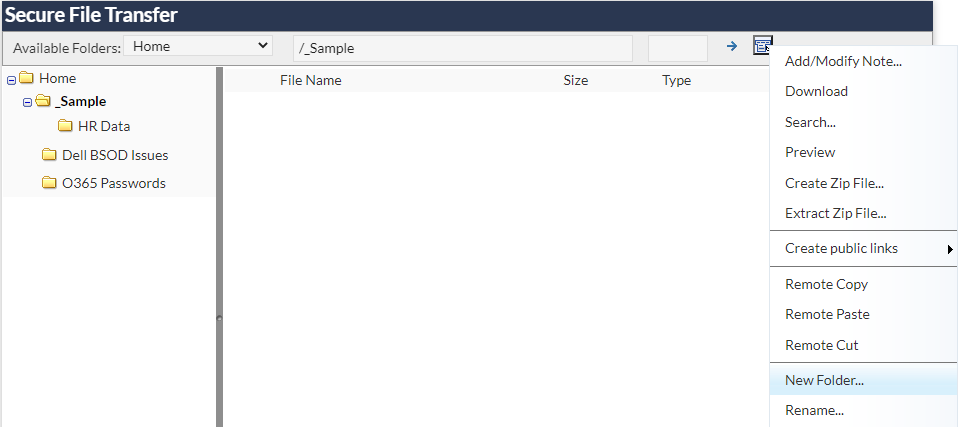
Step 3: Double-click on the folder to view its contents.
Step 4: Select the Upload button and upload the files you want to share.
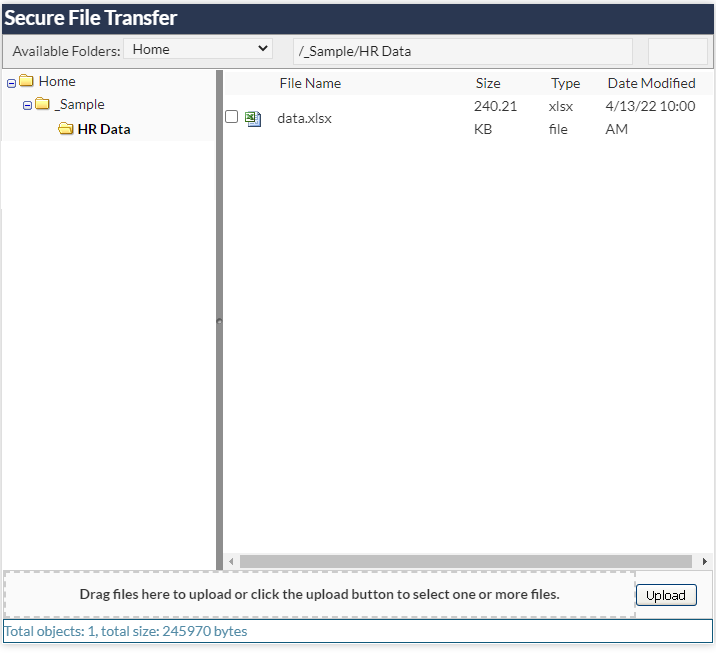
Step 5: Select back to the Home folder, right-click the folder you created and select Create public links > Download…
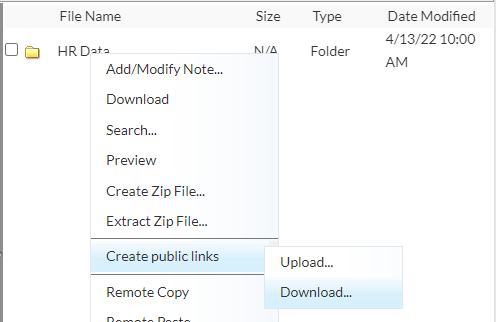
Step 6: In the Global download link wizard that appears fill in:
- Expires after – How long the vendor should have access to the folder
- End-user name – The vendor’s name
- End-user email – The vendor’s email address
- Password – The password the vendor will need to enter to access the data (use a long complex password)
- Subject – The subject name for the email that will be sent to the vendor
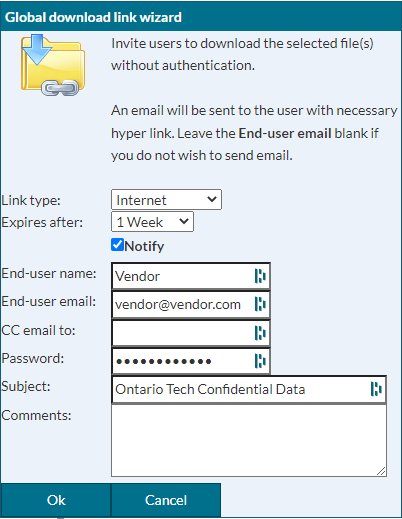
Step 7: Select Ok. An email will be sent to the 3rd party with a link to download any files stored in the folder.
Step 8: Provide the 3rd party with the password over the phone. Do not email them the password.