Configuring wireless access for iPad
Step 1: Log into your iPad device.
Step 2: Select the Settings app.
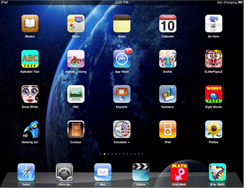
Step 3: Select Network under General Settings.
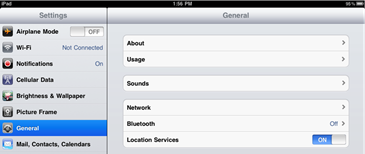
Step 4: Select Wi-Fi.
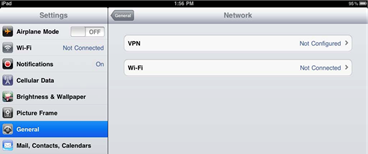
Step 5: Wi-Fi networks will display. Ensure your Wi-Fi is turned ON and select CAMPUS-AIR.

Step 6: Sign in with your university credentials and select JOIN.
- Username: Banner ID (100XXXXXX)
- Password: Network password (this is the password used to log into your computer)
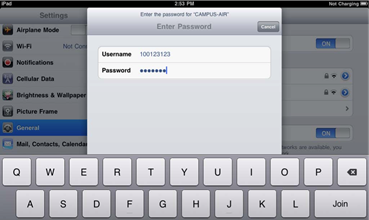
Step 7: Select Accept on the Server Authentication dialog box. You are now joined to the CAMPUS-AIR network.
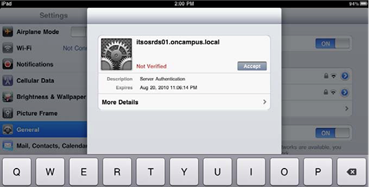
PLEASE NOTE: IT SERVICES IS NOT PERMITTED TO ASSIST WITH PERSONALLY OWNED LAPTOPS OR MOBILE DEVICES.